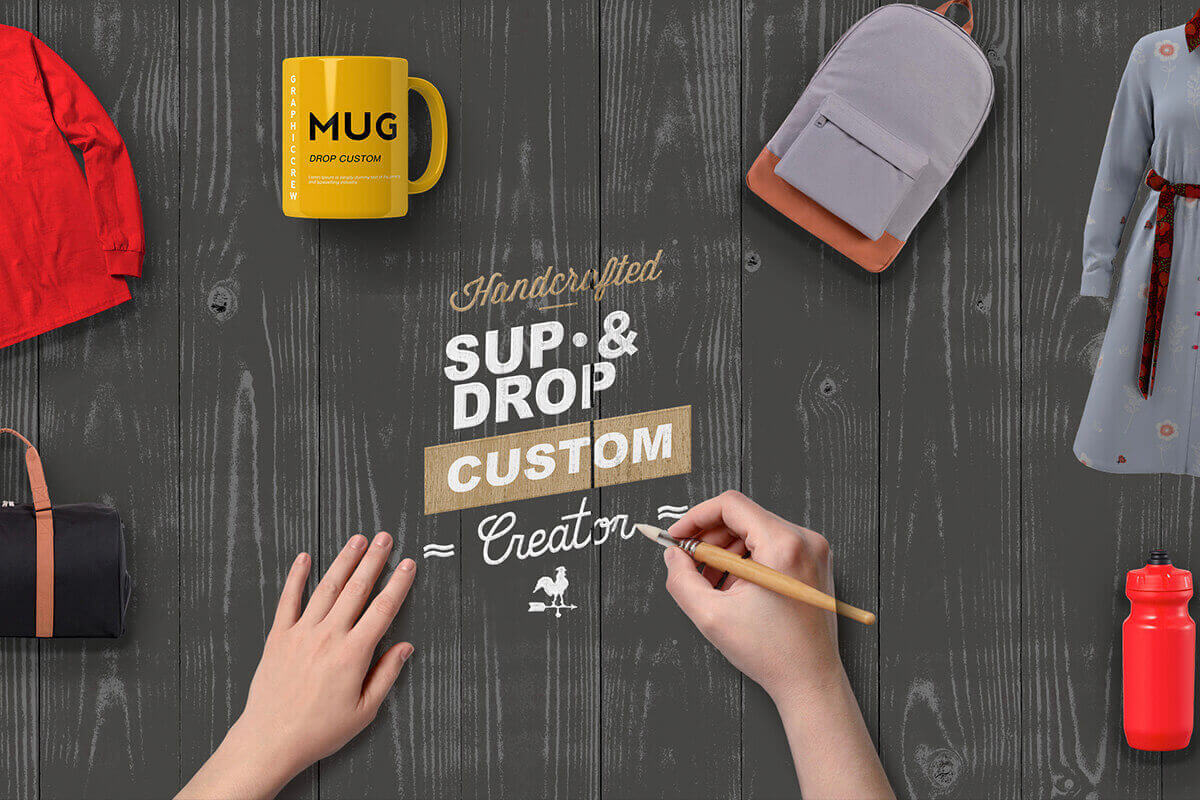Print on demand
Build your
E-commerce Brand
Use Sup Creator to design your own Print-on-demand product, build your exclusive Brand
Easy-to-Use Editor
Our incredibly user-friendly interface enables effortless pattern design for your products. With functions like adding text, uploading images, and selecting scene templates, anyone can easily create satisfying products.
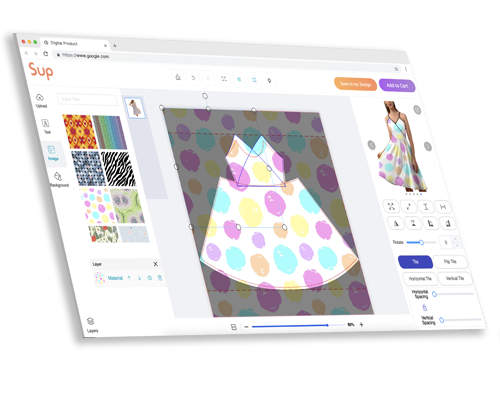
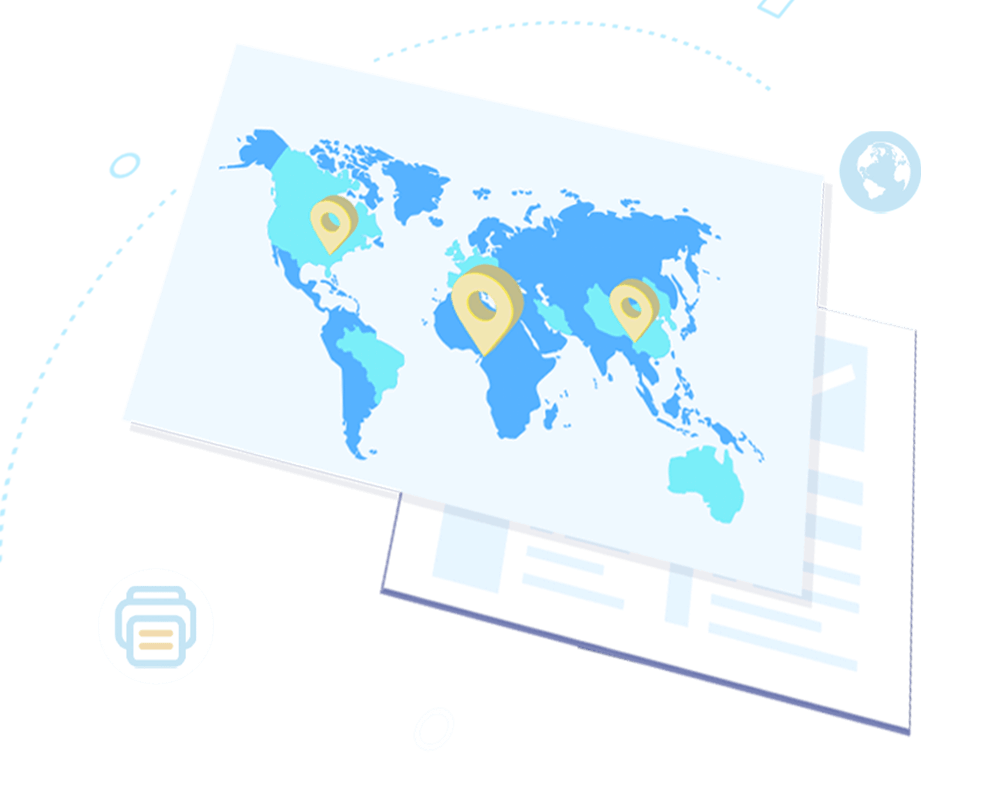
Global Print Locations
High-efficiency printing suppliers are waiting for your orders around the globe. Our printing partners across the globe ensures your Print-on-demand orders are printed and shipped in shortest time.
Various Models
Vast amount of pictures, background images and patterns are ready for designing your products. From apparel like t-shirts and hats to lifestyle items such as phone cases and tote bags, our diverse product models can meet the need of consumers.
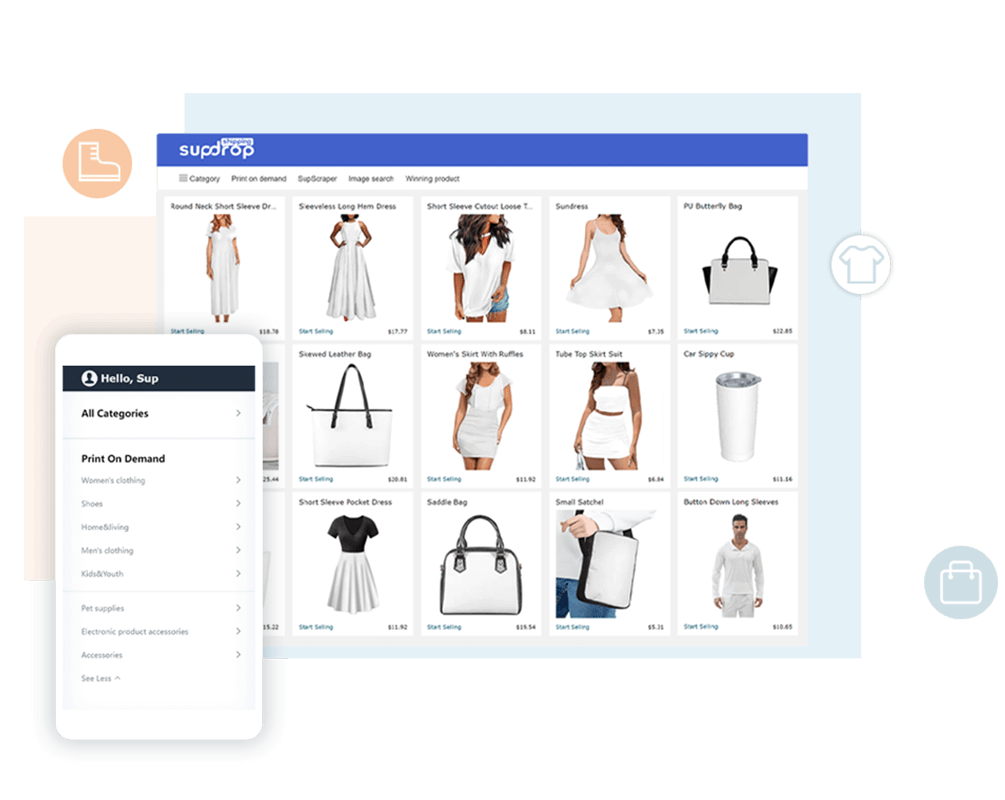
Design products under YOUR OWN BRAND!
We help entrepreneurs, artists and influencers build their brand and sell
Have More Question?