How to List Products to Your Store?
Found some profitable products on Sup Dropshipping and want to list it to your store? Follow our instructions and it only take a few steps.
Step 1: Click on “List to Store”
There are several places where you can list products to your store.
a. Imported Products
After you have found your desired product by sourcing, you would first import it, then list it to store.
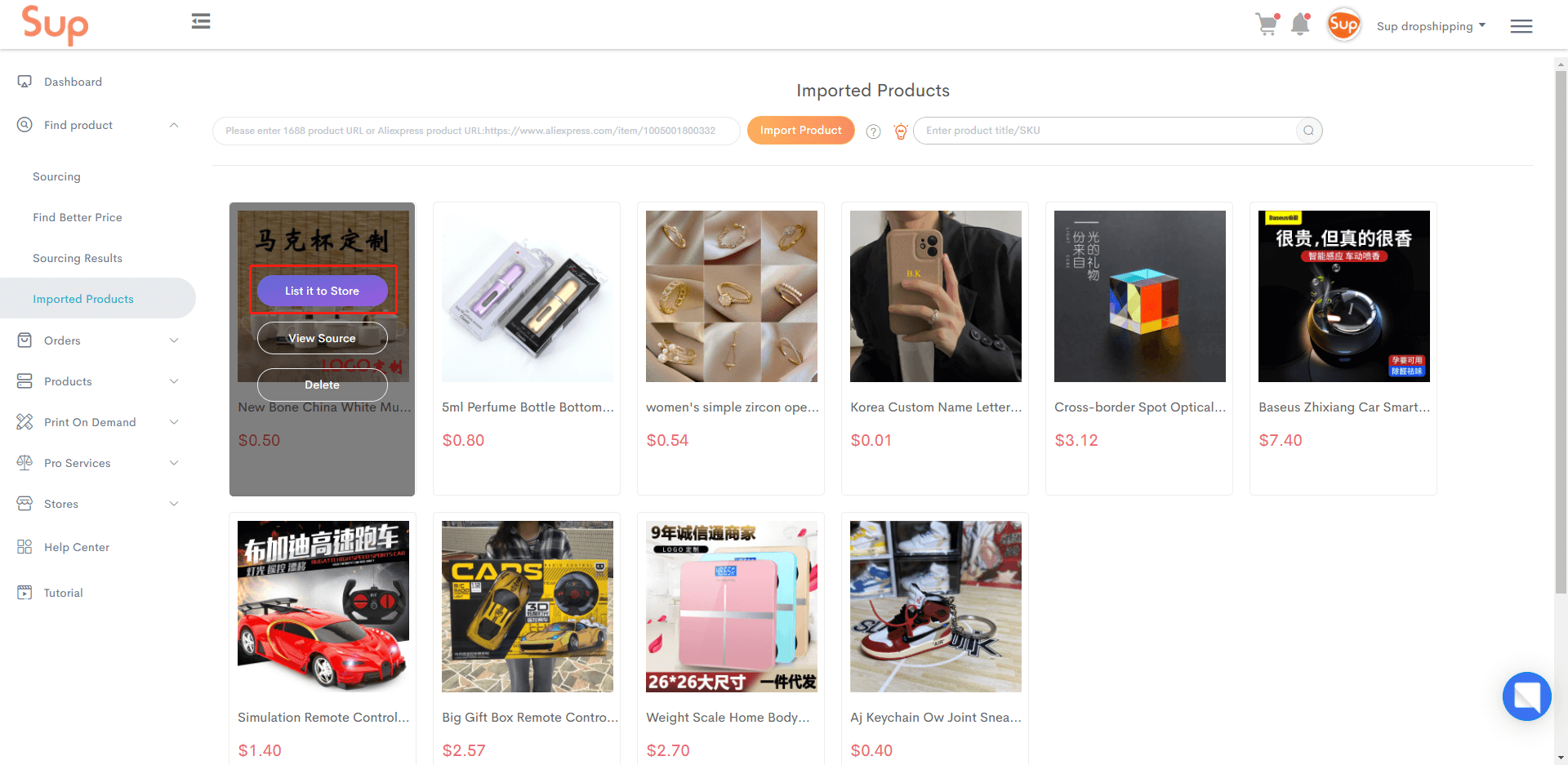
b. Product Page
You may list any product to your store on the product page.
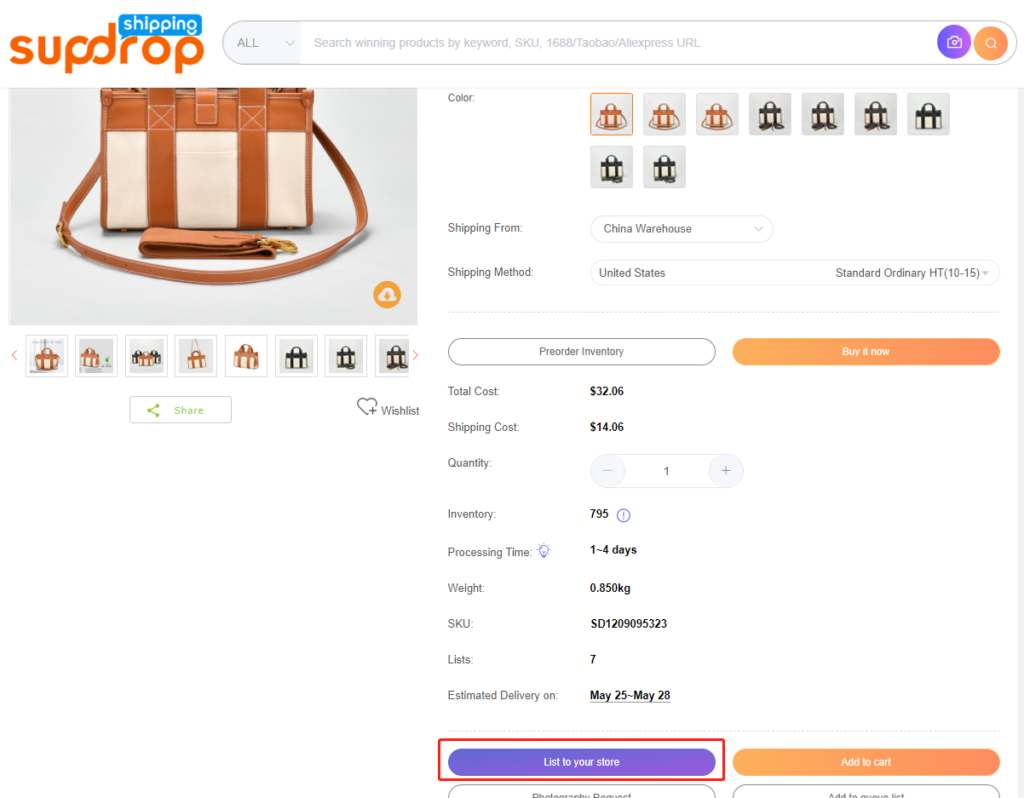
Step 2: Check and Fill in Product Information
After you click on the List to Store buttons, you will asked to choose the store you want to list it to.
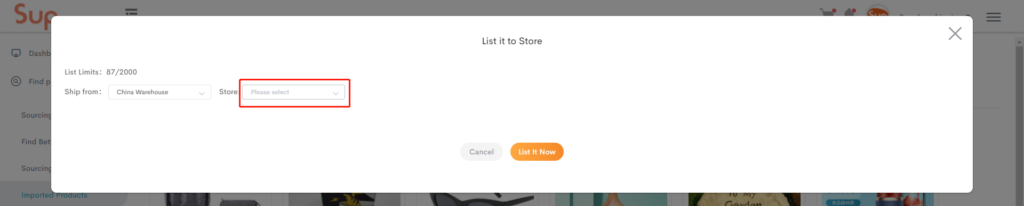
Then you will need to check and fill in the detailed information of the product.
First is to check all the variants, and set your selling price. Here you may click on the calculator icon to open shipping fee calculator, which would help you to find out shipping cost. Remember to include your marketing expenses and profit margin.
The Translate button here will help you translate all information to English.
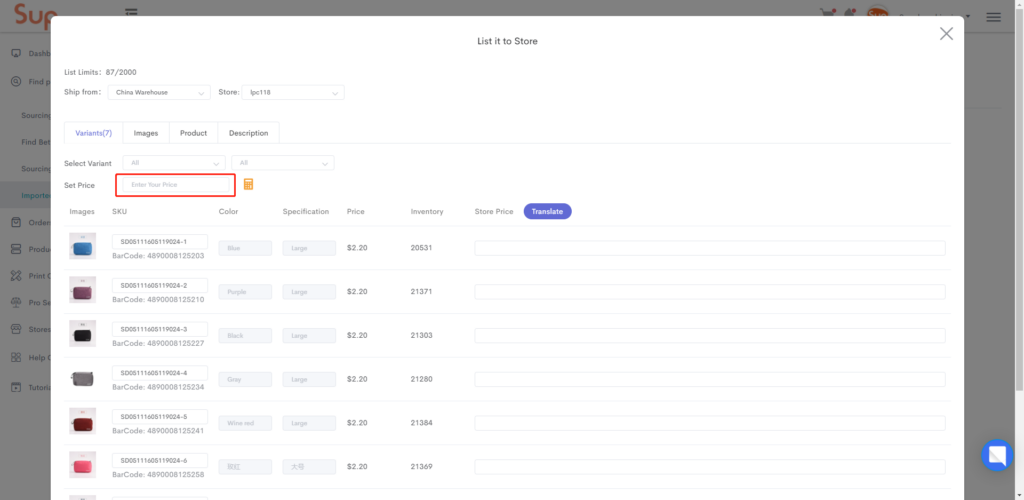
Secondly, choose the product images you would like to sync to your store. If you are not satisfied with any of them, just untick it.
Want to modify any picture? Contact your agent to use our photography service!
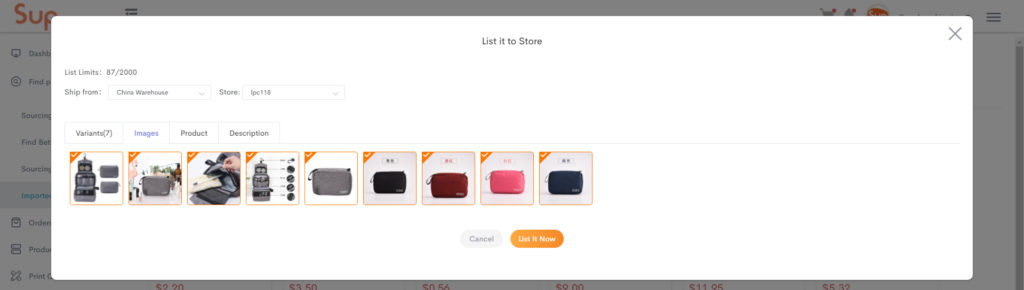
Thirdly, check and change the product name, as well as product category. This could be critical for stores on ecommerce platforms like Shopee and Lazada.
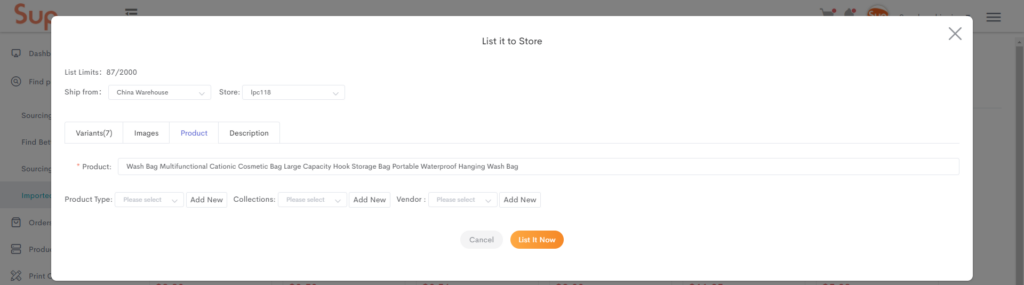
Lastly, check the product description, and be sure to check and delete anything inappropriate for your store.
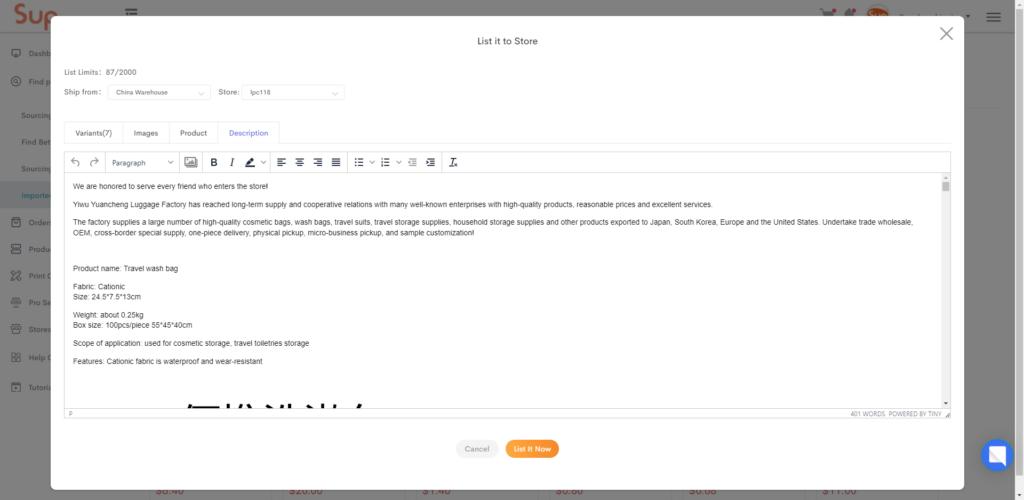
Step 3: List It Now
After all the above is done, click on “List It Now“. Within a few minutes, your products will be added to your store. You can go to Products > >Listed to check and manage your listed products.
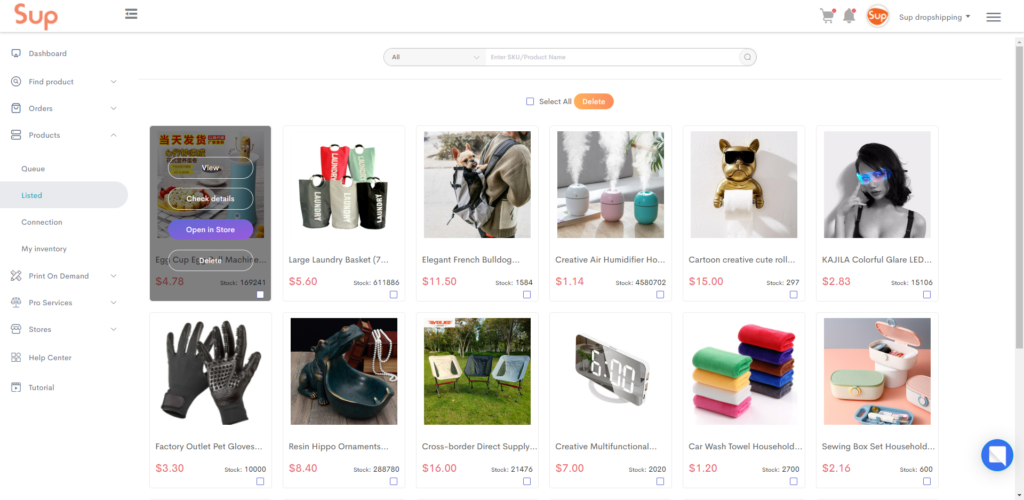
Want to learn more about how to work with Sup? Please refer to the manual How to Work with Sup.
If you have any questions in working with SUP, please feel free to contact us.
About the Author

Jack Han
Jack is a SEO manager and blog writer at Sup Dropshipping. He holds an MA in Linguistics and Education. He has over 10 years experience in E-commerce, and 5 years of experience in SEO. Jack is an enthusiast to share his recent knowledge learnt from peer experts in the industry.
168 responses to “How to List Products to Your Store?”
-
Bonsoir je n’arrive pas à intégrer mes produits a ma boutique Etsy.
Mais c’est impossible
Je vous souhaite une très bonne soirée-
Bonjour Rodger,
votre agent personnel vous a envoyé un email. Veuillez vérifier la boîte de réception.
-
-
best product an best price
-
Thank you for liking Sup! Please feel free to register and start sourcing your best-priced products.
-
-
Hello how to import your items to Ebay Shop ?
-
Hello, for now Sup could only be integrated to Ebay via Orderdesk, while they do not allow direct listing items.
So the only way to list products to your ebay shop is by downloading the image pack and copying product information from our product page manually.
We are working on direct integration with Ebay, please work on with Sup and we will keep you noted.-
I hope sup integrate with eBay and Amazon
-
Hello Abu,
Thank you for your suggestion. We are working on it and will let you know when it is updated.
For now you can use Orderdesk to integrate with Sup to fulfill your store orders, and manually list products.
-
-
-
-
When I try to list to Amazon through order Desk, it says, cant list to this store.
Qhy is this?-
Hello John,
Many merchants had encountered this problem.
Orderdesk is an app to help you transfer store order data, and they do not include product listing functions.
So for now, until when we can directly integrate your store with Amazon, you would have to list products manually.
-
-
Hello, all of a sudden, I’m getting a 404 error message when I try to list any product from supship to my ecwid store. I have no clue of why that is or how to fix it, but it slowed me down tremendously. Is there any way to resolve this? Thank you.
-
Hi Tyrone,
Your dedicated agent has made a contact to help you out.
Please check your inbox.-
Okay thank you.
-
-
-
Não estou conseguindo adicionar as dimensões de largura em numero inteiro, não sei como fazer..poderia me da exemplos de produtos e a forma correta de precisão de dimensão e largura
-
Olá,
sugerimos que você verifique as informações detalhadas na página do produto para saber as dimensões, em vez de medir sozinho, pois normalmente não pode ter o produto em mãos.
-
-
My name raees and my supdropshipping working
-
Hello Raees,
thank you for liking Sup!
If you have any questions, please feel free to contact your personal agent.
-
-
Assalam Alaikum you will be well and I want to work on this app and you will give the product I want to sell
-
First time selling
-
How work on Shopify
-
listing take too much time to import in tiktok shop , please give solution for this issue.
-
Hello,
Tiktok would require all the product details to be integrated into a picture for details page.
This should be the reason why it takes too much time to import.
Your dedicated agent has sent you an email and see if can help, please check your inbox.
-
-
Hello! When i try to list an item for international shipping, it makes me select a country. I am using Ecwid. Please help
-
Hello,
Please select the countries that you want to sell to.
This step is to help you check the shipping fee to different countries.
-
-
This store can not list HOW TO RESOLVE THIS ISSUE NOW
-
Hello, your personal agent has sent you an email, please check inbox.
-
Hi, your store is connected with us via Orderdesk, and they do not allow direct product listing.
If you would like to list products to Amazon or Ebay, please list manually.
If your store is on other platforms that may directly connect to Sup, please integrate directly.
-
-
i don’t know why whenever i get to import a product they display to me this sentence “Hi, Ecwid requires you to make advanced subscription to list multiple variations for a product.Please check if you have got that level of account. Thank you” , is this happening to me because i’m not upgrading ???can you give me the solution please , thank you !!
-
Hello and welcome to Sup Dropshipping.
You get that very correct! Ecwid only allow paid plan subscribers to list products with multiple variations, like clothes or shoes, to their stores.
I have checked the Ecwid pricing page for you, and you would need at least BUSINESS level subscription to use this feature.
You can find it when you scroll down to the “compare feature” part, and under “MANAGE” tab, “product variation”, and you can see it is only available to BUSINESS and UNLIMITED plan subscribers.
-
-
Register I want to do this job please help
-
Hello, if you want to start your dropshipping business, just register your account at https://www.supdropshipping.com/register/ and connect your store with Sup.
-
-
My order problem
-
Hello, your personal agent has sent you an email, please check inbox.
-
-
How can i fix”no permission “?
-
Hello, please re-authorize your store to Sup.
If your store is based on Ecwid, please check and subscribe paid plans before listing variations.
-
-
Hi, I have an account with Sup but can’t find my wishlist. I’ve saved some items on the wish list but can’t find where the wish list is located. I’ve sent a few messages on the chat service but no replies yet. Can you please help?
-
Hello, it’s now called Queue List.
You can find it here:
My Sup >> Products >> Queue
-
-
Hello i have “no permission” when i need to choose category on import product (i use prestashop) can you help me ?
-
Hello, your personal agent has sent you an email, please check inbox.
-
-
When im trying to list it says: The warehouse of the SKU has not opened the subscribed logistics service
what does this mean? im unable to list any item as it shows for all products-
Hello, your personal agent has sent you an email to help you out, please check inbox.
-
-
Hello
Respected agent
I have add product to my shopify store. but it is not showing on page. snapshots are attached please check and let me know solution.-
Hi, your personal agent will contact you soon. Please check inbox.
-
-
Hi,
I just started to use this website and i am at the imported products stage, but how can I synchronize my products with the packaging automatically?Thank you.
-
Hi, thank you for working with Sup!
Here is a tutorial for your reference:
https://www.supdropshipping.com/how-to-work-with-sup/
Our agent will contact with you soon.
-
-
i was trying to list a product from sup to my woo commerce store, but it saying “JSON ERROR: Syntax error” and i tried different suppliers for that same product but it still the same. i have also tried to edit the product name and description but still the same, can you please help?
-
Hello, our agent will contact you soon, please check inbox.
-


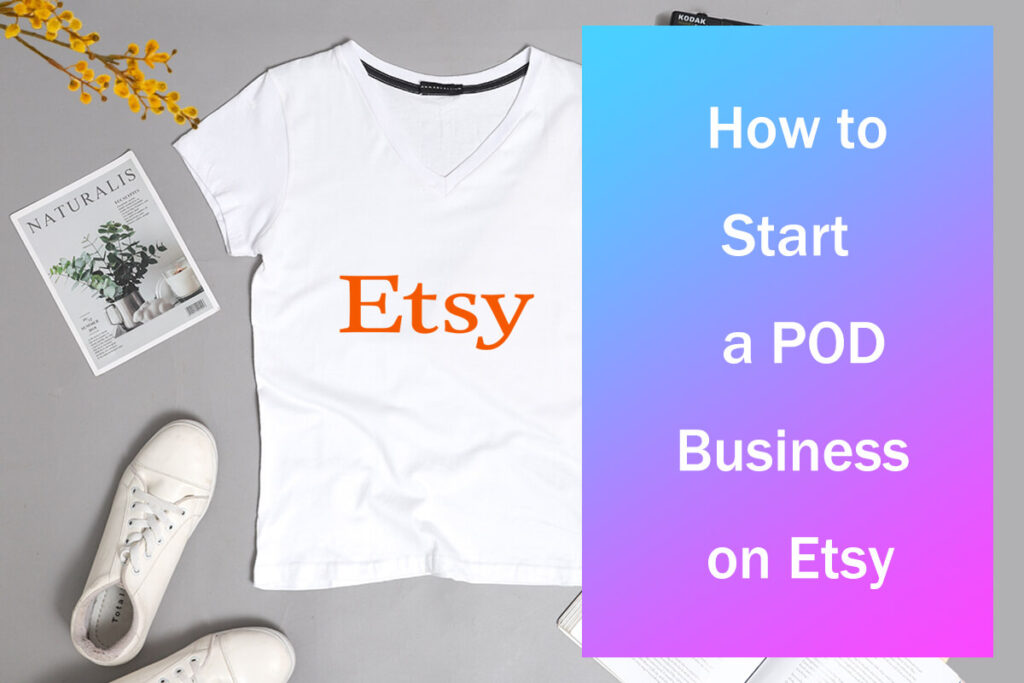
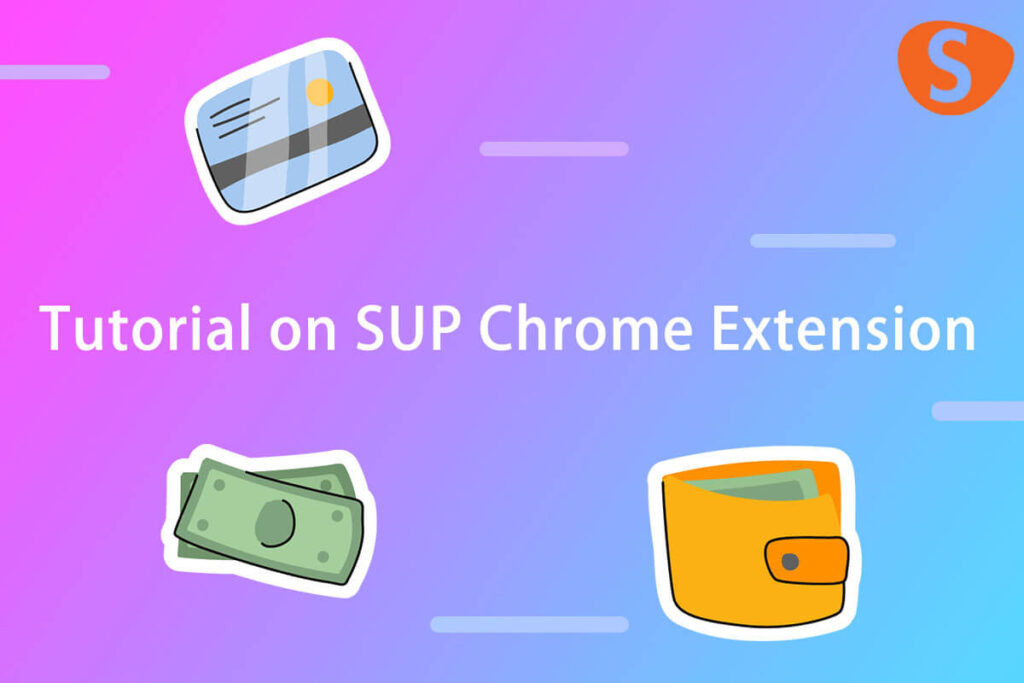
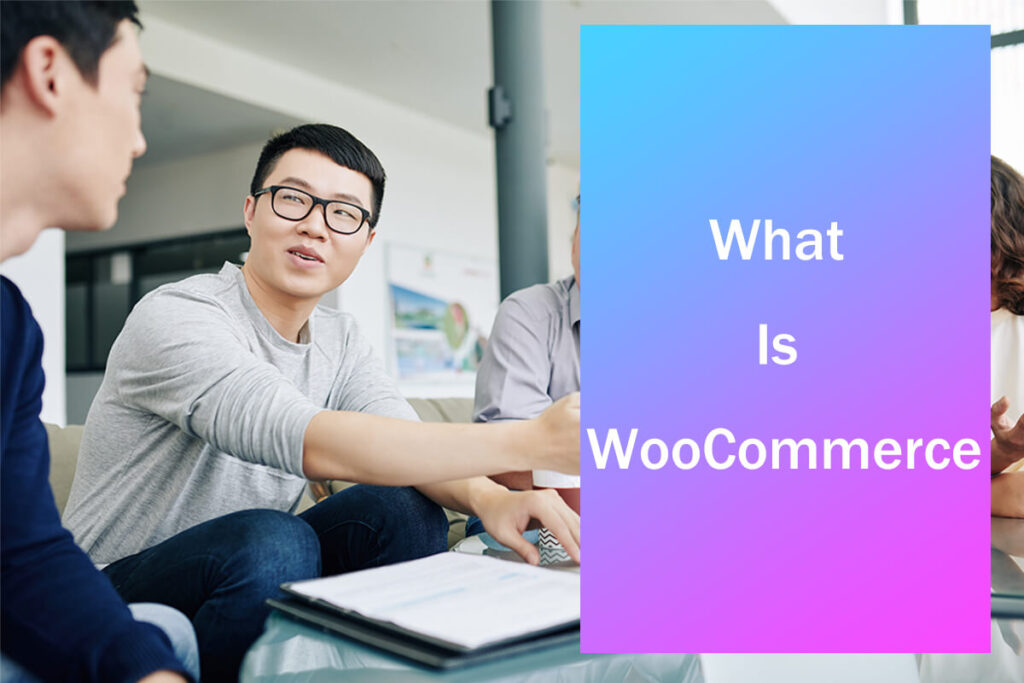
Leave a Reply