How to Run Google Ads: Ultimate Guide for Online Sellers
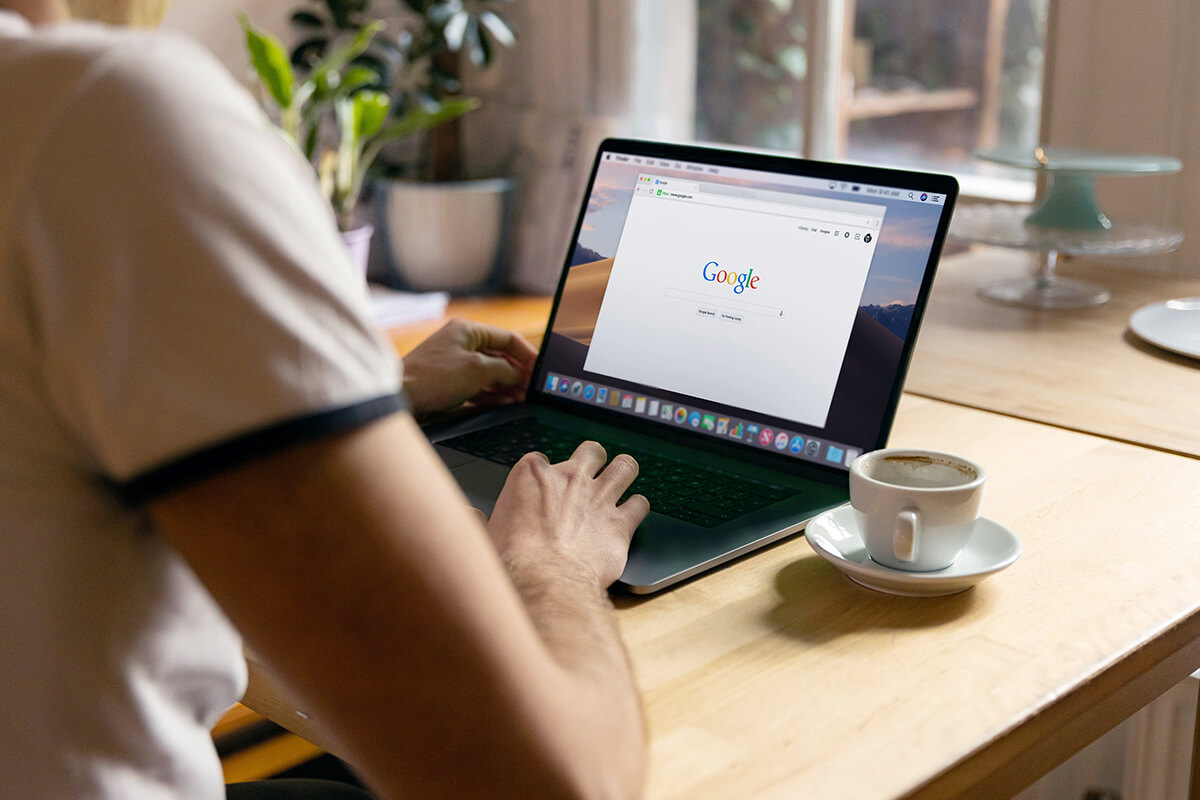
Imagine there is a way to deliver your products in front of customers quickly and get 10x sales? That is Google Ads.
Google is the most visited website around the world. It generates an average of visits of 85.3 billion each month. By using its advertising channel, namely, Google Ads, your business can get the most exposure to your target audience. More than 80% of global businesses use Google Ads for PPC(Pay Per Click) campaigns.
If you are planning to boost your business with Google Ads, you’ve come to the right place. In this article, we will give you an ultimate guide on how to run Google ads. Read on to find more!
What is Google Ads?
Google Ads, also known as Google AdWords, is a powerful online advertising platform developed by Google. It enables you to create, manage, and display ads across Google’s vast network, including its search engine and partner websites. Through this platform, you can bid on specific keywords and ad placements to promote products or services.
Google Ads operates on a pay-per-click (PPC) model. You are only charged when users interact with your ads, whether through clicks, impressions, or other predefined actions. This targeted approach allows you to tailor your campaigns to specific demographics, geographical locations, and user behaviors. It enhances the likelihood of reaching your audience.
With its robust analytics and tracking tools, Google Ads allows you to monitor the performance of campaigns, adjust strategies in real-time, and optimize ads for better visibility and conversion rates.
This versatile platform has become a pivotal tool in the realm of digital marketing. It helps businesses of all sizes enhance their online presence and achieve their marketing goals.
How does Google Ads work?

Google Ads operates through an auction-based system that facilitates the display of advertisements to users on Google’s search engine and affiliated websites. You bid on specific keywords relevant to your products or services. The money you would like to pay for per click determines the likelihood of your ads appearing when users search for those keywords.
However, ad placements don’t solely depend on the bid. Google also takes factors like the ad’s quality, relevance, and historical performance into account when deciding on your ad placement. If a user initiates a search with a relevant keyword, an instantaneous auction takes place, considering all eligible ads vying for that keyword. The winning ad often gets displayed above or below organic search results. You are charged only when users engage with your ads, typically through clicks.
This pay-per-click (PPC) model ensures that you are investing in actual user interactions. Google Ads also offers a range of targeting options for customizing your campaigns based on demographics, locations, device types, and more. This intricate process enables you to reach the intended audience effectively, track campaign performance, and refine your strategies for optimal results.
Is Google Ads worth it?
Due to privacy settings, how some customers interact with your ads can be hard to track with Google Ads. But this advertising tool is still worth using. Compared with other advertising strategies, such as social media marketing and SEO(Search Engine Optimization), Google Ads is effective to increase product visibility in a short time.
With Google ads, you can target your audience more precisely according to their demography, geography, and how they engage with your ads. Google’s massive reach ensures your ads can appear on search results and websites that your potential customers frequently visit.
At the same time, the platform allows detailed analysis of your ad performances. So you can make data-driven adjustments to improve your ROI(Return on investment) in real-time.
Done right, Google ads can yield significant returns by boosting brand visibility, increasing website traffic, and driving conversions.
Types of Google Ads
To meet specific marketing objectives and maximize ad performance, Google Ads provides several types of ad campaigns for your choice.
Search ads
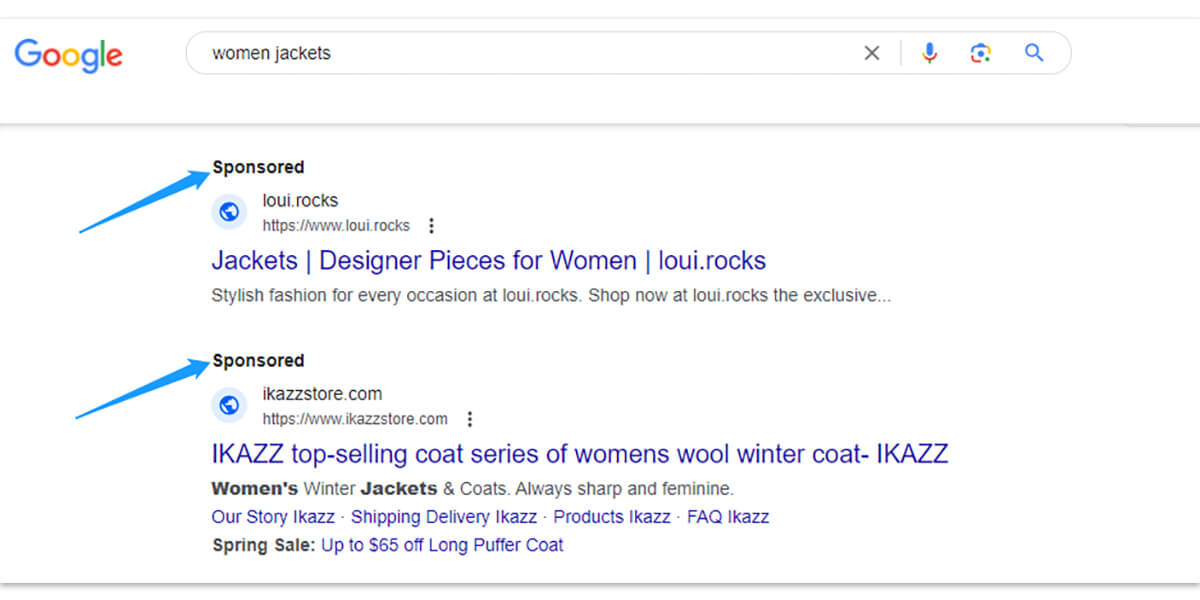
Search ads are text-based ads that appear at the top or bottom of Google search results page when people search for specific keywords. You bid on keywords relevant to your products or services and your ads are triggered when users enter those keywords into Google.
This type of ad is easy to set up when you just need to write text and select keywords. It is helpful to drive leads or traffic to your website, as you can show your ads to people actively searching for what you offer.
Display ads
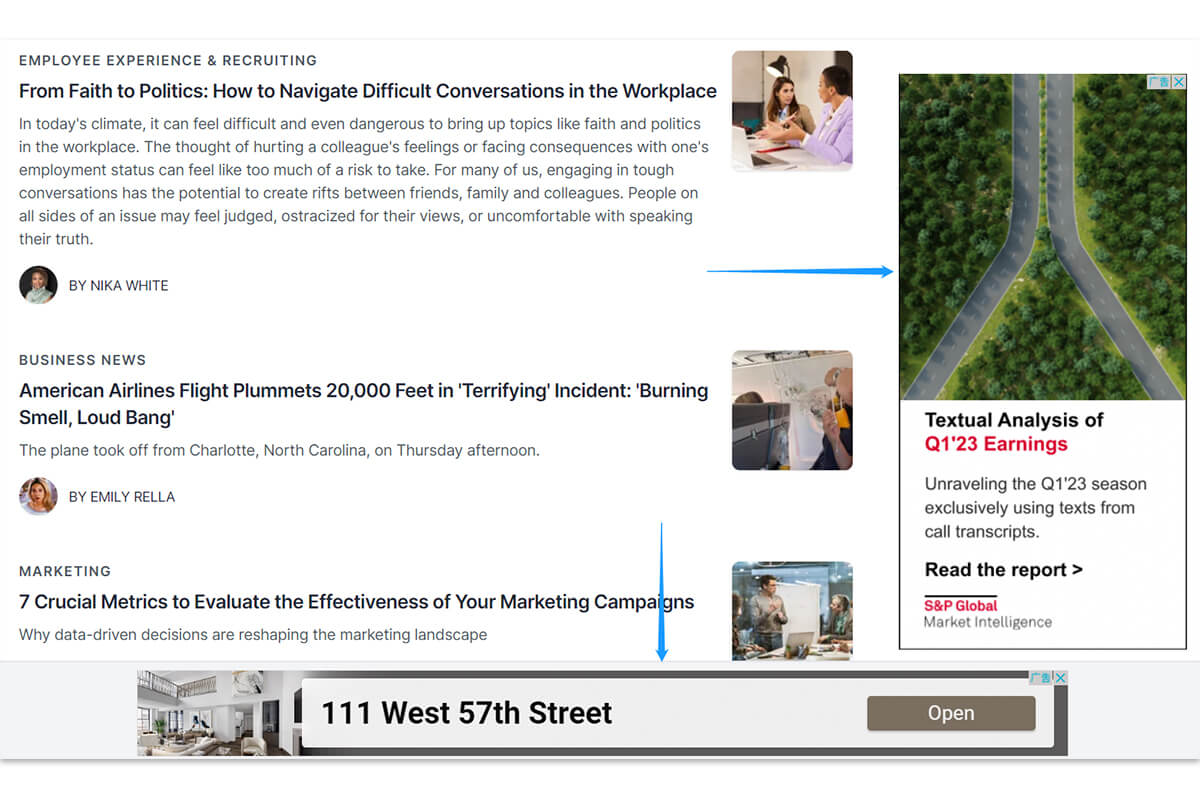
Display ads are visual ads that let you reach a relevant audience within Google’s Display Network. These ads include images, animation videos, and interactive elements. They can appear on millions of websites, apps, and Google-owned properties, such as YouTube and Gmail.
With a Display campaign, you can also show your ads to people who’ve visited your website or have used your app. It’s a great way to expand your reach beyond Google search and boost brand awareness.
Discovery ads
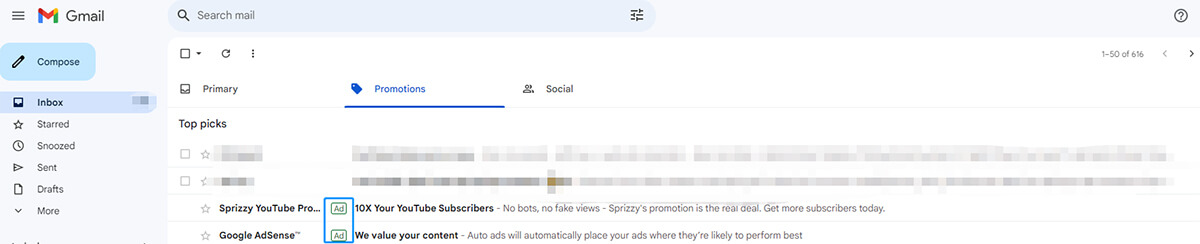
Discovery ads are visual and inspiring ads that show on the YouTube Home and Watch Next feeds, Discover, and the Gmail Promotions and Social tabs.
This type of Google Ads can help you reach people who are ready to discover and engage with your brand with a single campaign. Once you finish ad assets like headlines, images, and logos, Google will show your ads to highly interested customers using the bid goal and budget that you set. With Discovery ads, you have the chance to reach up to 3 billion people monthly on Google properties.
Shopping ads
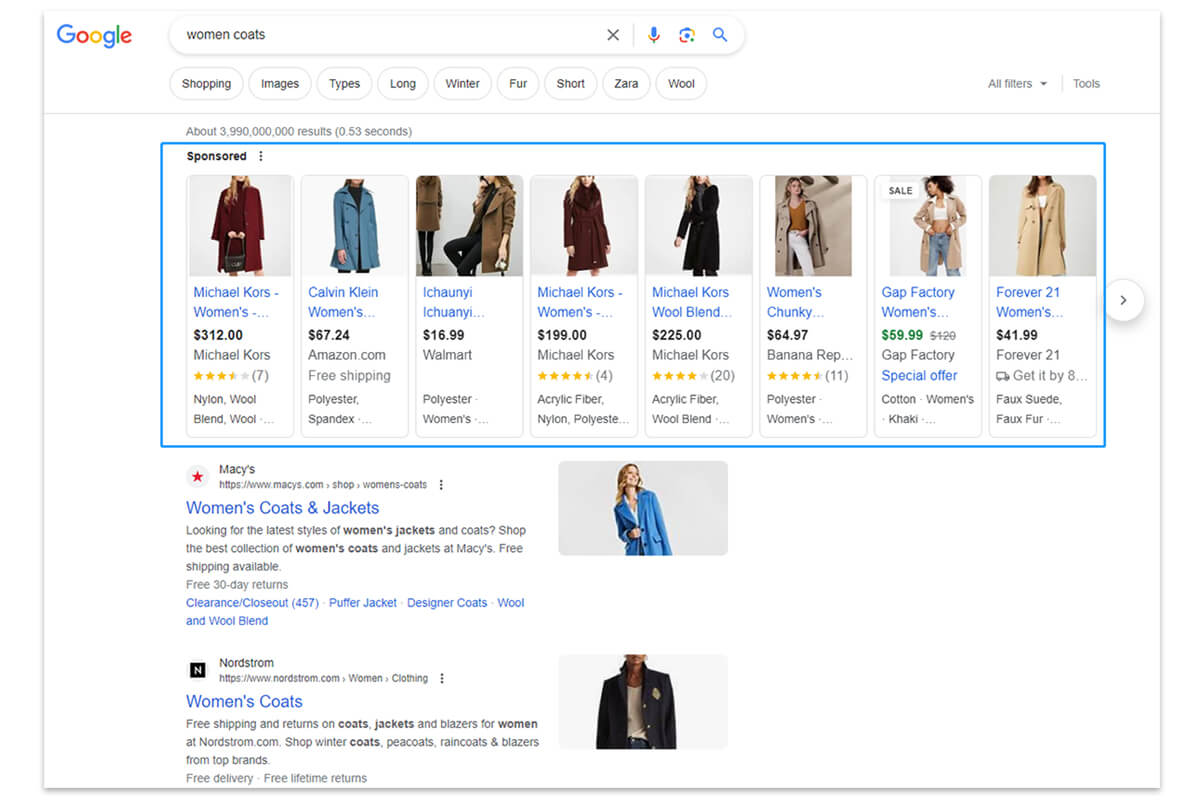
Shopping ads appear on search results and the Google Shopping tab. It usually shows product images, prices, titles, and business names. This kind of campaign provides an effective way to showcase products directly to potential buyers. When customers search for an item on the browser, your product will come to the results with important information displayed.
Video ads
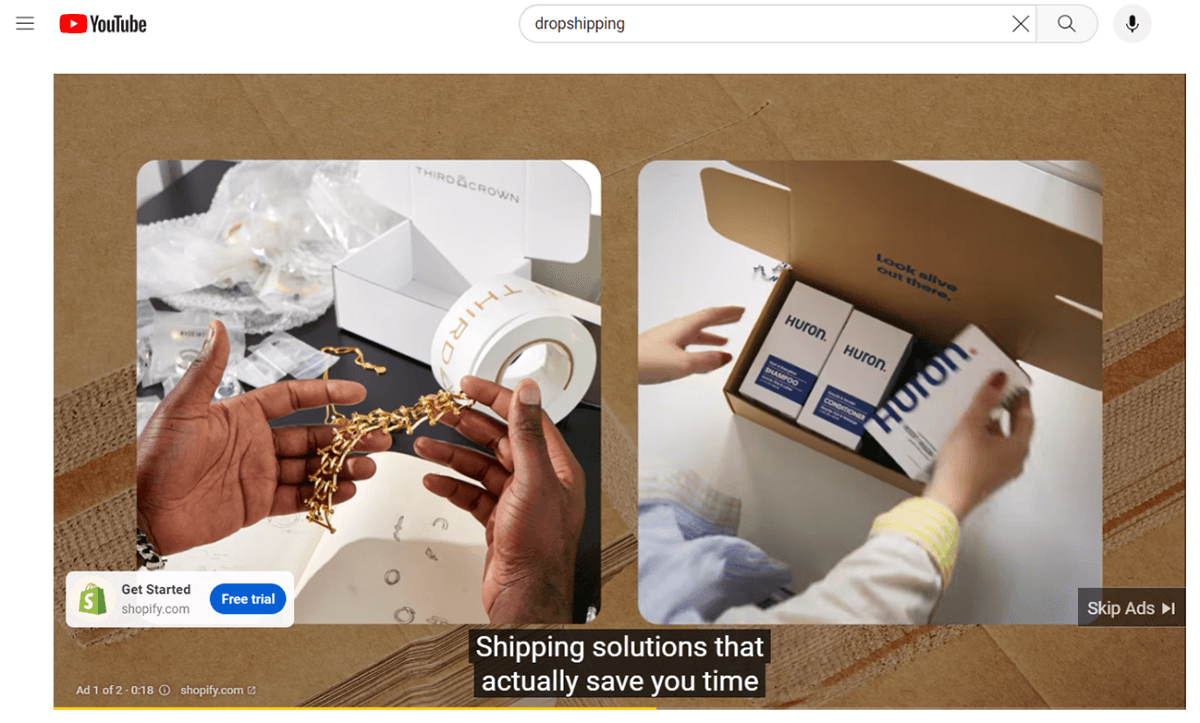
Video ads are displayed on YouTube and across Google’s Display Network. Advertisers can create video content and use targeting options to reach specific demographics, interests, or behaviors.
There are different video ad formats, such as skippable in-stream ads, non-skippable in-stream ads, and video discovery ads. Some Video ads are used to boost general awareness of your brand. Others are designed to drive conversions or get people to buy on your website.
App ads
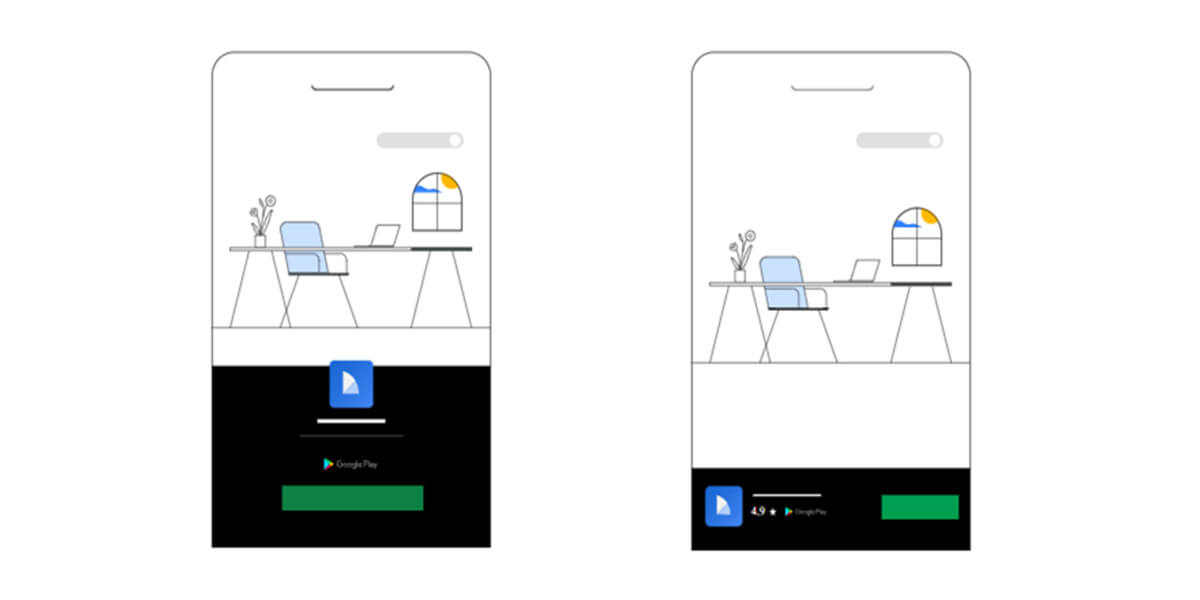
These ads aim to help you find new app users and increase sales within your app. You can use such ads to show your app on Search, Display, Play, and YouTube. With Google’s AI-powered targeting, bidding, and ad creation, it is easy to run your campaigns for optimal performance.
How to run Google Ads
Getting started with Google Ads might be a bit complicated for beginners.
Yet, with a complete guide, you can set up your campaigns efficiently.
Here are the steps to run successful Google Ads.
Step1 Create a Google Ads account
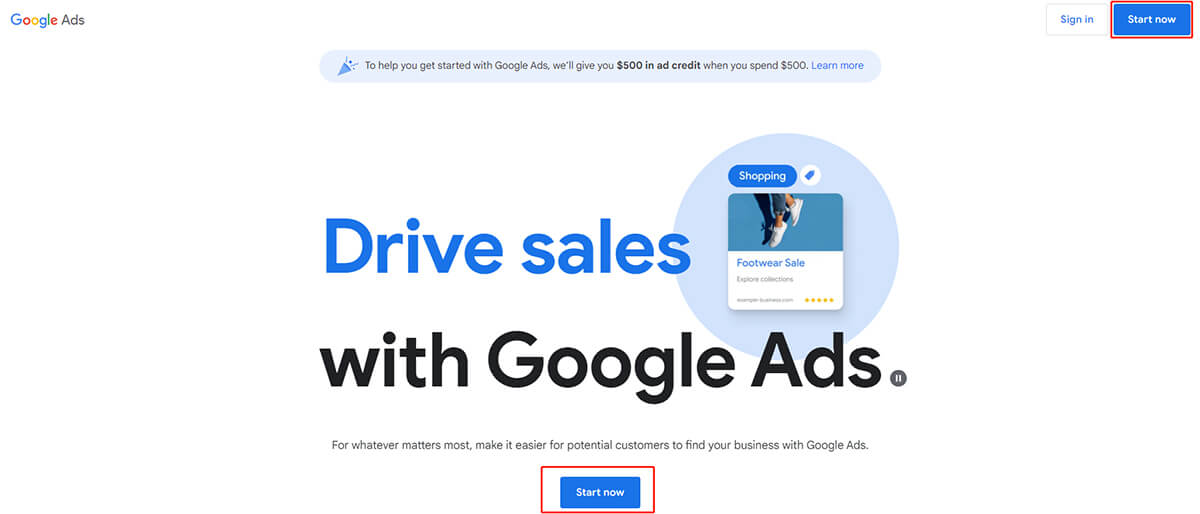
Before setting up a campaign, you need to register a Google Ads account. Go to the homepage of Google Ads and click “Start now” to start the registration process.
Step 2 Click “Switch to Expert Mode“
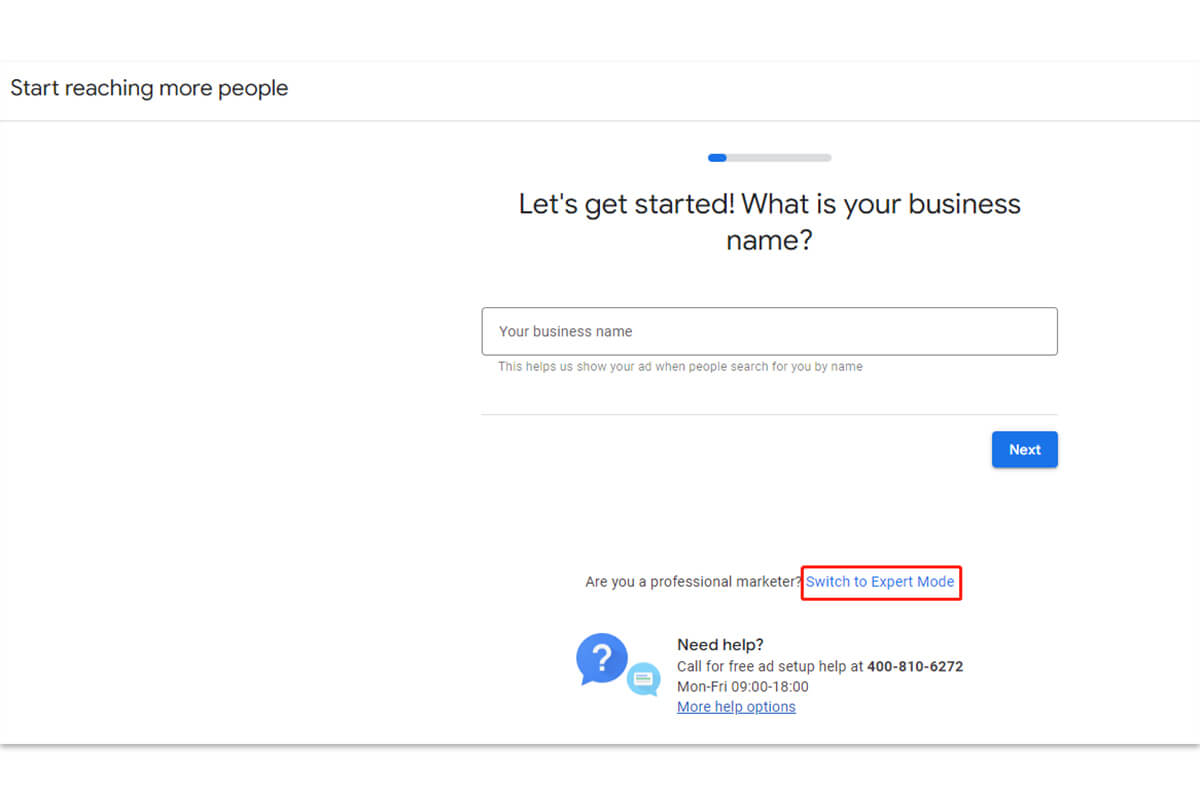
After signing in to your Google Ads account, you can create Google ads now.
By default, you are in Smart Mode, where you choose your business goals and the targeting area. Then Google uses AI to deliver real results tailored to your goals. While running smart ads saves time from setting up and managing ads, the expert mode can give you more flexibility on these aspects.
Step 3 Choose your objective
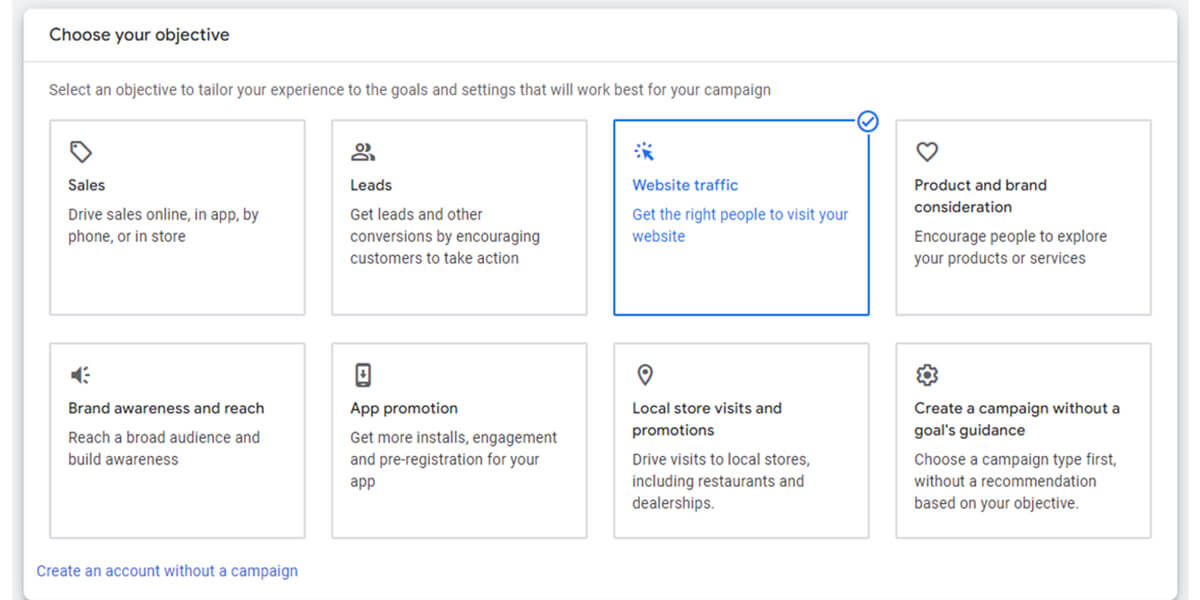
What do you want to get from your Google ads? Do you want to drive sales, leads, or traffic? Or do you want to grow brand awareness?
The objective has a significant impact on the success of your campaigns. After you select your objective, Google Ads will guide you to the relevant recommended features designed to help you achieve your goal. So be clear about your purpose and specify it to get the most out of your ads.
Say that you use Google ads to drive more visits to your website, you can select “Website traffic”. After clicking on this block, you can see several ad types recommended.
Here we take Search ads as an example to start your campaigns.
Choose the Search campaign, enter your store URL, and click on “Continue”.
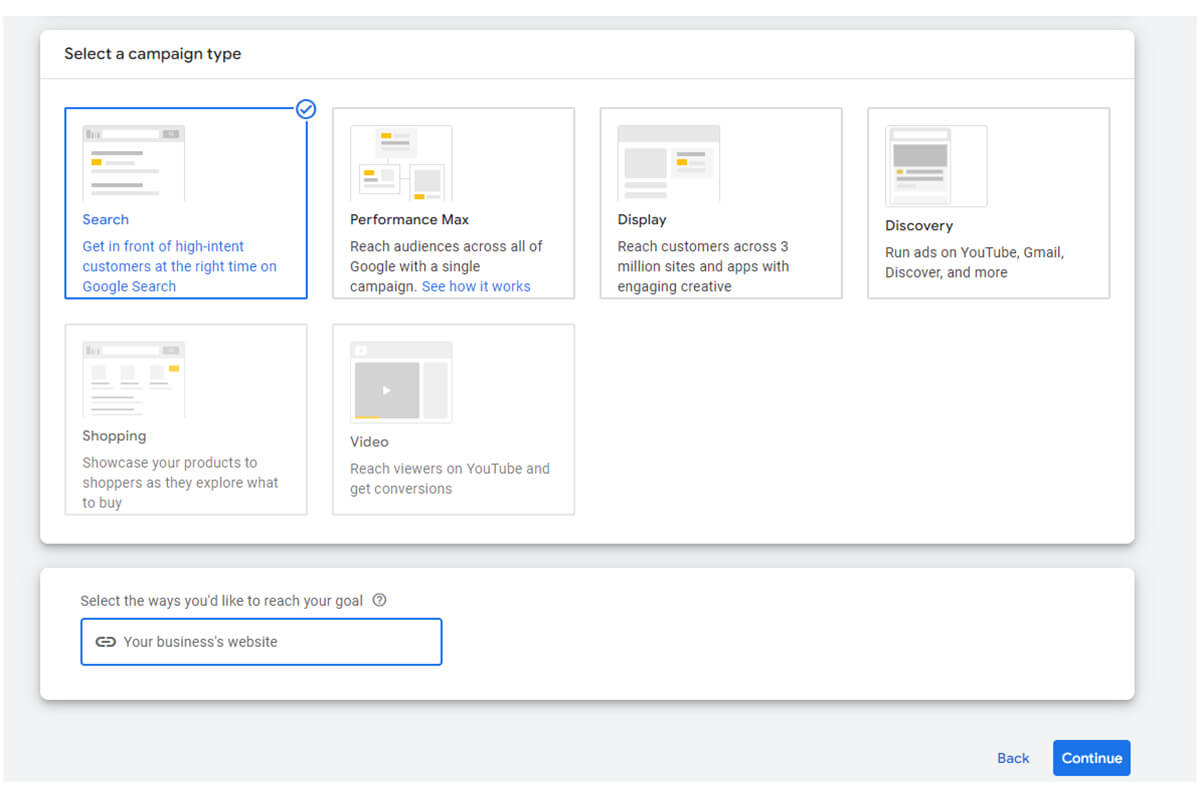
Step 4 Select campaign settings
1) Write the campaign name

A clear and relevant campaign name is good for you to manage your ads when there is more than one single campaign. If you are advertising skirts for girls in your store, your campaign name can be Search-girls’ skirts.
2) Choose Network
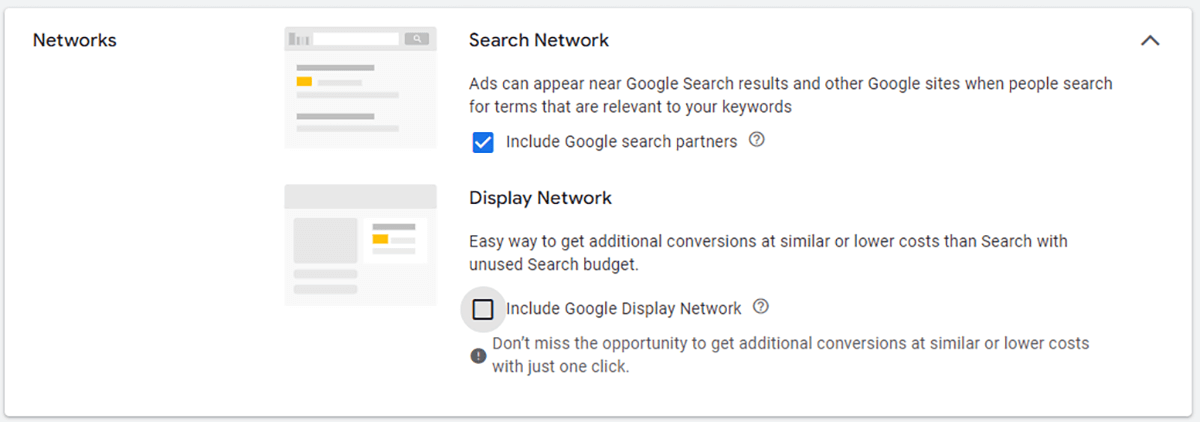
With the Search Network, your ads can appear on Google search results pages and other Google sites when people search for terms that are relevant to your keywords. Using the Display Network, you can reach a wider range of potential customers on Google partner websites and apps.
The Search Network lets you reach more specific targets, who are more likely to buy your products. If you plan to increase sales and leads but not brand awareness, it is better for you than the Display Network.
3) Targeting and audience segments
In this section, you choose who your ads are displayed to according to the location, language, and audience segments.
Locations
You target your ads to people located in, regularly in, or who’ve shown interest in the location you set. On Google Ads, you can access a variety of targeting locations, ranging from entire countries, areas within a country like cities or territories, or a radius around a location.
Radius targeting allows you to control the size of the area you want to target. You can adjust the radius based on your business goals, whether you want to focus on a small neighborhood or reach a larger regional audience.
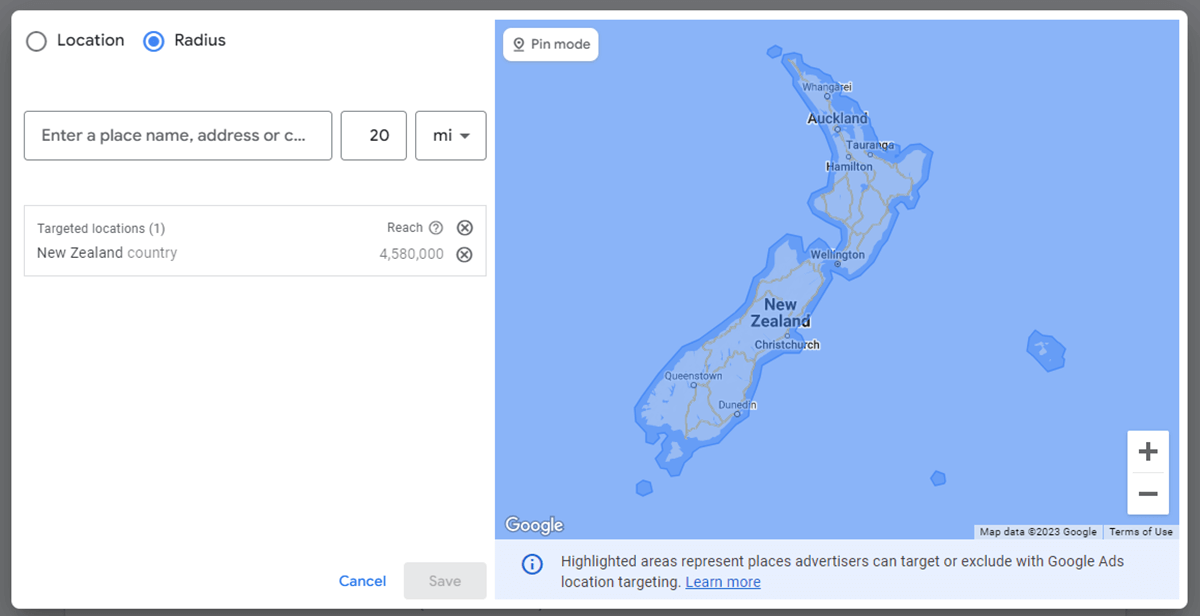
To improve your ROI, you can also exclude people who are not possible to make deals with you. For example, if you sell to New Zealand and select this country as the target location. But people in Brazil where you don’t ship show their interest in New Zealand. If you don’t exclude them, you are probably wasting money even though they click on your ads.
Languages

You should select the language your customers speak or understand. Only they can read and understand the language used for the ad, you have the chance to drive more conversions.
Audience segments
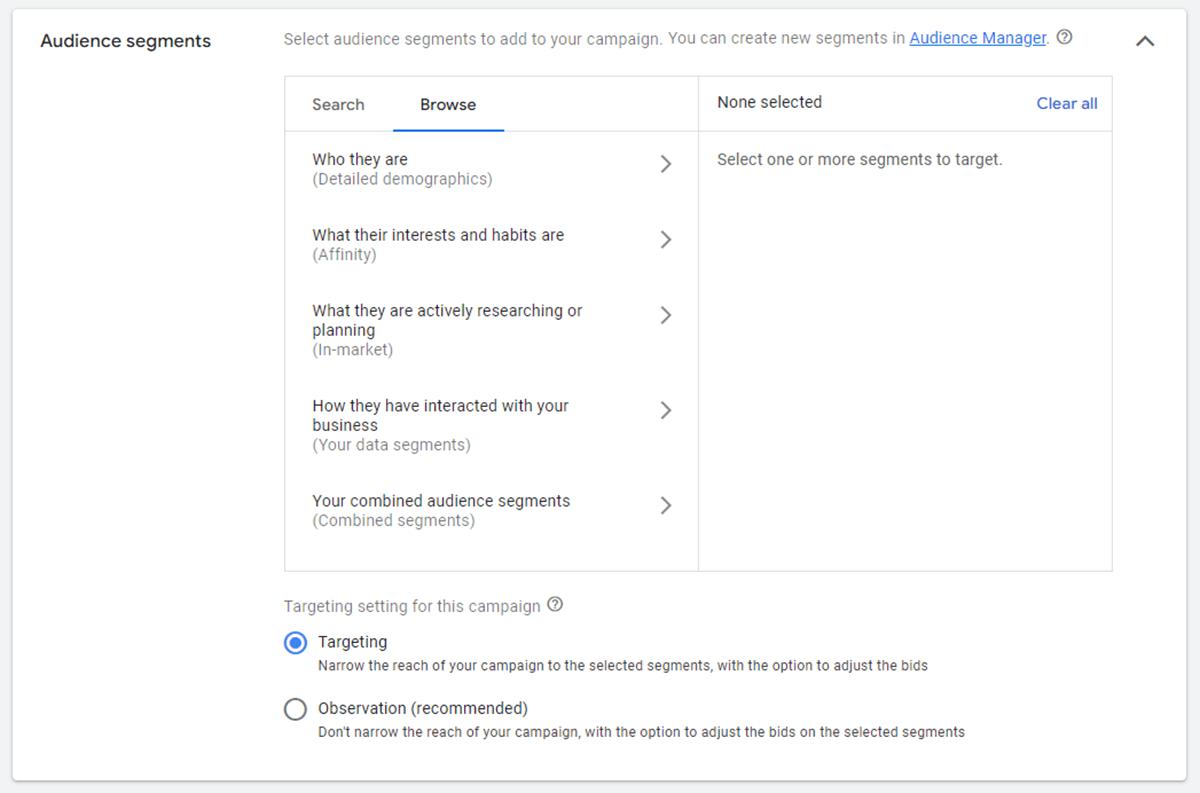
Selecting audience segments is crucial for setting up effective Google Ads campaigns. By defining and targeting specific audience segments, you can ensure that your ads reach the right people at the right time.
To reach the right people, you should define your audience based on their demographics such as age, gender, income level, education level, and marital status. Also, consider psycho-graphical factors like values, lifestyle, and purchase behavior. The more specific you are, the better you can tailor your ad content to resonate with your audience.
If you are not very clear about the persona of your audience, you may directly choose the targeting audience from options offered by Google Ads.
4) Budget and bidding
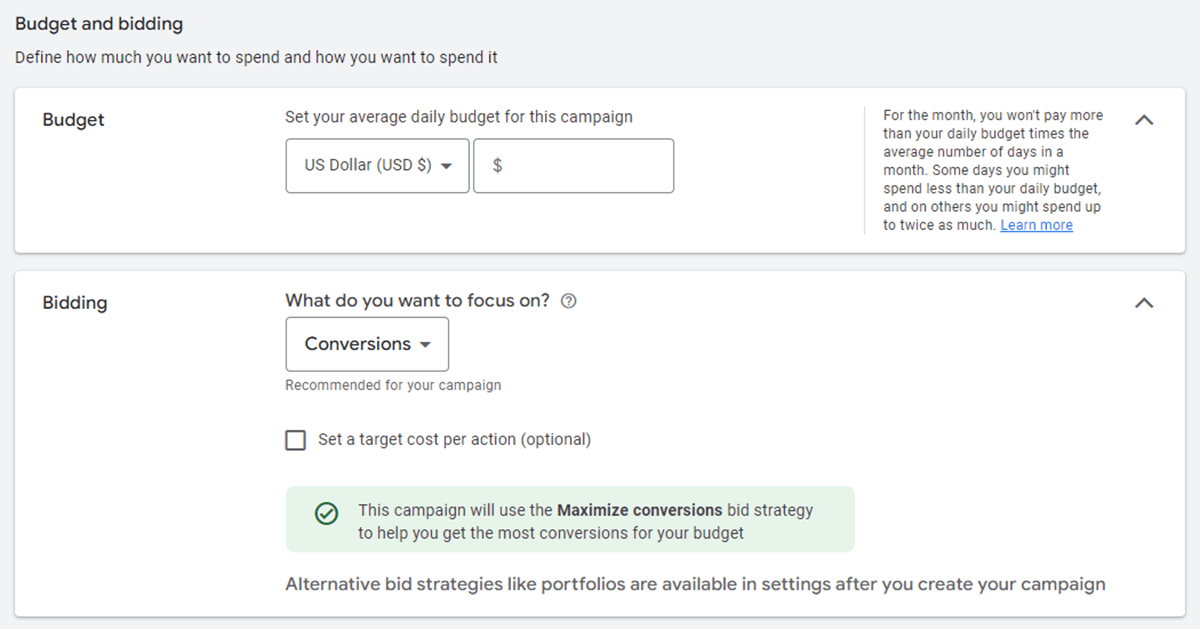
The budget is how much you are willing to spend on your ad campaign every day. The average cost per click on a Google ad is $1 to $2. If you want your campaign to get 10 clicks, you can set your daily budget as $10 or more. The other way to calculate the budget is dividing a monthly budget by 30.4. This number is the average number of days in a month.
Setting up a budget doesn’t mean you spend it every day. When your campaign gets more impressions or clicks, Google may adjust your budget higher. Sometimes your daily cost may be lower than $10 when there is less interaction with your ads. You can change your average daily budget at any time and as many times as you like.
Your bid has a direct effect on the ad position. But it is not the only factor to affect the placement. Google also takes your ad quality into account when deciding where you can rank. Therefore, you still have the chance to exceed your competitors. But usually, the less you bid on an ad, the fewer conversions you can get.
Additionally, Google Ads offers various bidding strategies to suit different campaign goals. You may choose to pay for conversions, clicks, and impress share.
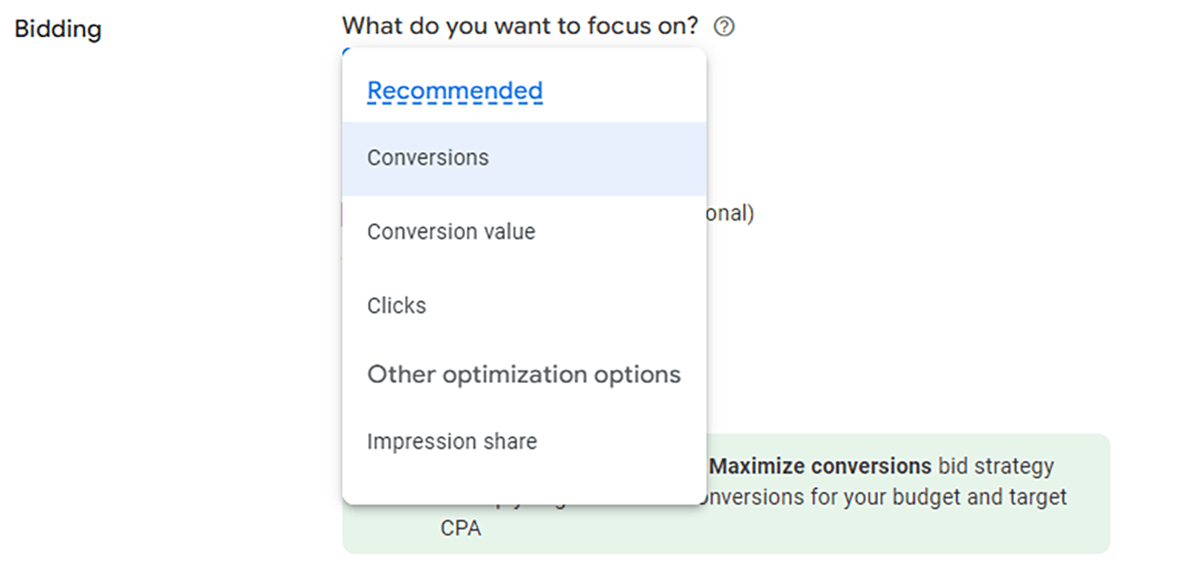
Step 5 Set up ad groups
Ad groups make up for a campaign. Under a campaign, you can set up different ad groups to advertise different types of products or services. Given that you are selling desserts, you can create ad groups for cookies, cakes, and pies. And then you add keywords relevant to these products. It is a smart way to use suggested keywords from Google and then edit or add other keywords.
In terms of keyword match types, there are broad match, phrase match, and exact match.
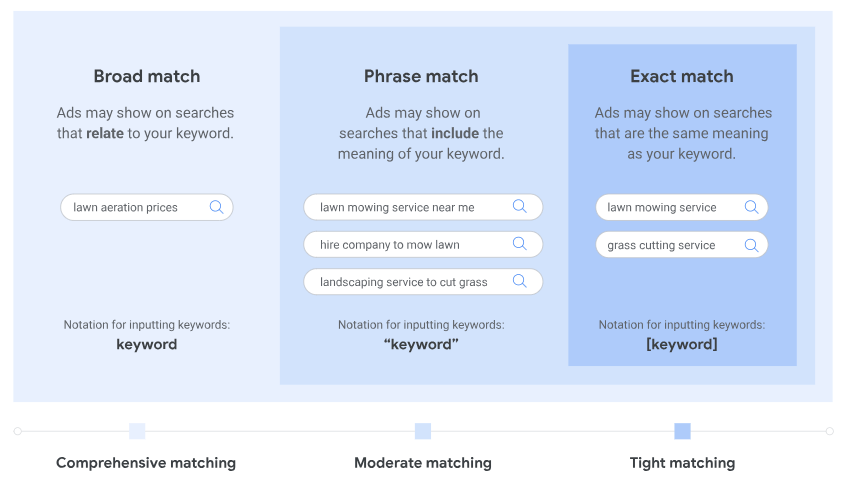
Broad Match
Broad match is the most flexible match type. When you use broad match, your ads can show up for variations of your keywords, including synonyms, misspellings, plurals, and other relevant variations. This can help you reach a wider audience. However, your ads might show for irrelevant or less targeted searches. And your budget would run out quickly.
For example, if your broad match keyword is women’s dresses, your ad might appear for searches like women’s clothing and skirts for women.
Phrase Match
Phrase match is more restrictive than broad match but still allows for some flexibility. With this match type, your ads will show for searches that include the exact phrase you specify but can have additional words. Either way, the search includes the meaning of your keyword. This helps you maintain a moderate balance between reach and relevance.
Say that your phrase match keyword is “dresses”, your ad will be triggered when the customers search for “dresses made in China” or “green dresses online”.
Exact Match
Exact match is the most specific and targeted match type. With exact match, your ads will only be triggered when a user’s searches are the same meaning as your keyword. This ensures high relevance but may limit your reach. When your exact match keyword is [best smartphone], your ad will only appear for searches like [best smartphone] and [top rated smartphone].
Tips: Set up various ad groups under the same theme to compare the ad performance and refine your settings for a higher ROI.
Step 6 Create ads
After creating ad groups, it is time to create ads. An ad group can include multiple ads under the same theme.
1. Enter the final URL
The final URL is a landing page, where users will be directed when they click on your ad. Ensure that your landing page is relevant, mobile-friendly, and provides a seamless user experience.
2. Write the display path
The display paths are part of the URL, which is typically displayed above the headline.
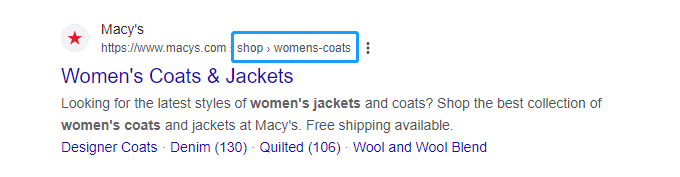
The display path doesn’t have to be the same as the text in your final URL, but it should tell your customers what to expect from you.
For example, you are advertising this shirt, and the text in the URL is so long. It is hard for your customer to know what they will get after clicking your ad. If your display pathes are women >shirts, it would be easier for the audience to recognize where they will be directed to.
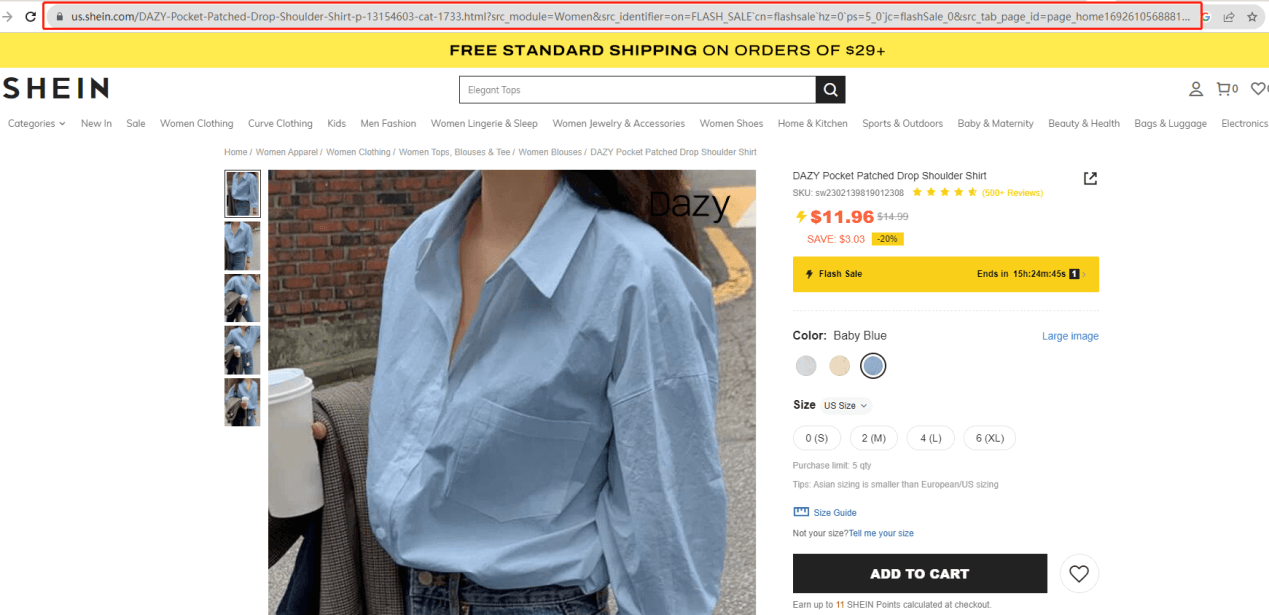
3. Write the headlines and descriptions
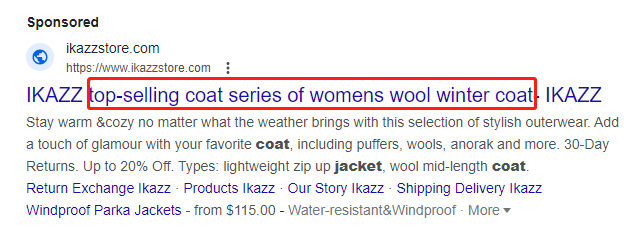
The headline is the first thing your audience will see. A strong headline captures attention and entices customers to engage with your ad. To craft good headlines, you can refer to these tips.
- Include keywords for your products or services in the headline
- Highlight the key benefits or solutions for your customers
- Use numbers or statistics to add credibility
- Incorporate a clear CTA(call to action) in the content
- Fill in more headlines as you can, and 15 headlines would be the best
- Test different variations to maximize ad performance
Having finished headlines, you come to write descriptions. A description is the text that further explains your headline. It provides more information about your product or service to the audience.
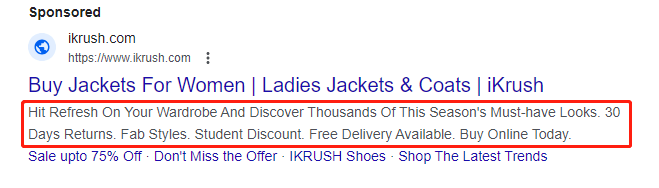
Crafting compelling descriptions is important to persuade users to take actions. For each ad, you can write up to four pieces of descriptions. Filling in all four description lines can improve your chance for conversions.
In the description, you can expand on the benefits and features in your headline. Meantime, emphasize how your product or service solves the customer’s problems.
Each description should be concise and focused. It should include persuasive information that encourages users to click through, such as showcasing exclusive offers, unique selling points, or limited-time deals.
Step 7 Add additional assets
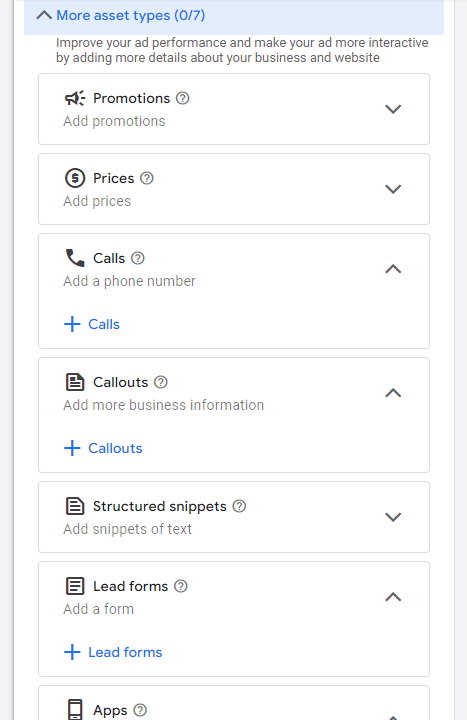
Adding additional assets, such as site links and calls, to your ads can significantly improve your ad’s performance. Additional site links guide customers to different sections of your site, increasing the likelihood of conversions. Moreover, utilizing various ad assets provides valuable information and actions right in the search results. The callout asset highlights key benefits, structured snippets showcase specific product categories, and calls enable users to call your business directly from the ad. They are good to maximize your ad’s visibility, relevance, and engagement, leading to higher click-through rates and more conversions.
Step 8 Set up billing
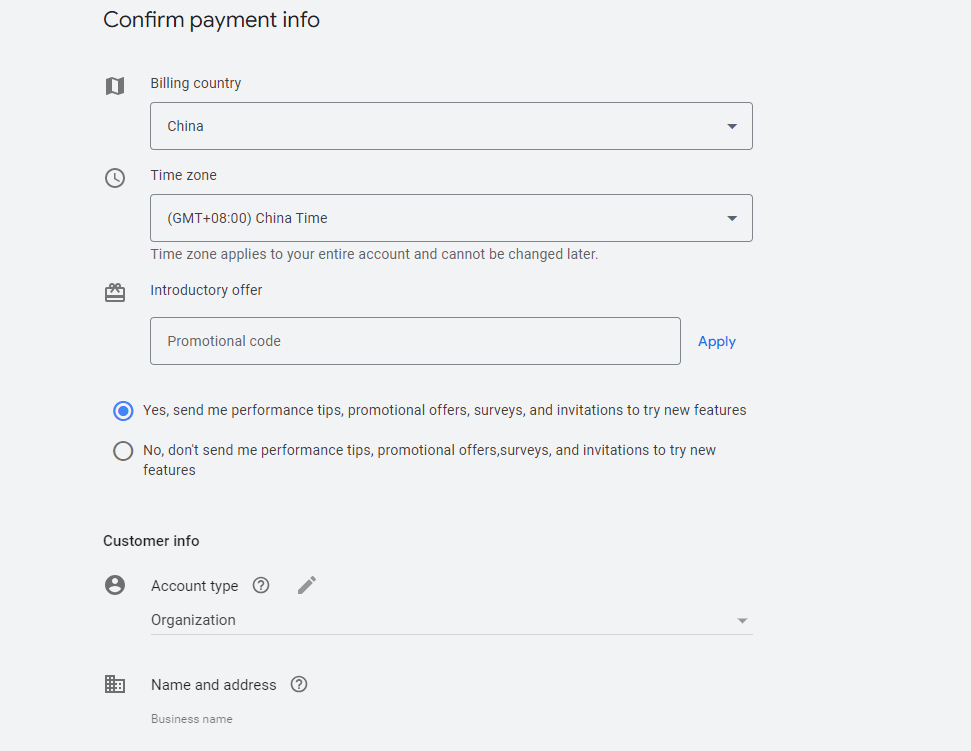
The final step to run Google ads is setting up billing.
This ensures that your ads are funded and ready to be displayed to your target audience. You need to confirm your payment information including your billing info, personal info, and payment methods. Google Ads offers various payment options, such as credit cards, debit cards, and bank transfers. You can choose the method that suits your preferences and budget.
Set up conversion tracking for your ads
Without tracking your ads, you will never know how they perform. Only by monitoring the ad performance, you can better understand how to optimize your campaign and make full use of your budget.
Here is the process to set up conversion tracking through Google Ads.
1. Create a conversion action
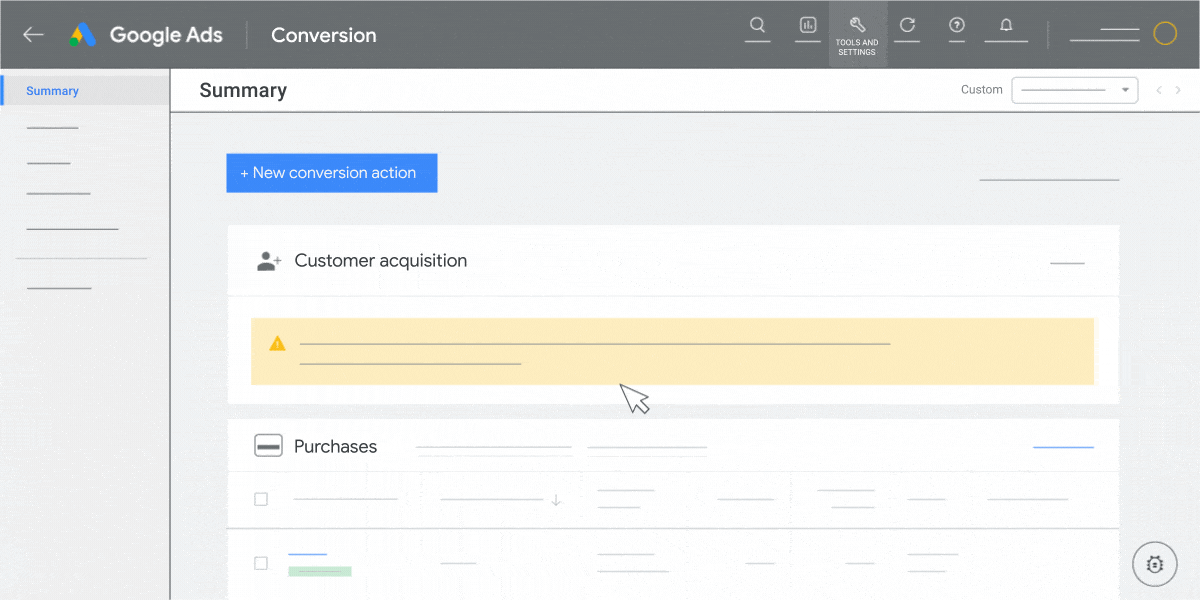
1). Go to your Google Ads account, and click the Goals icon
2). Click the Conversions drop-down in the section menu
3). Click Summary
4). Click + New conversion action
You can create a conversion action manually or by entering a URL. Reading this guide to make a choice between them.
5). Select Website and click Next
6). Enter your website domain and click Scan
Here you scan your website to check if you have the Google tag. If not, you need to create your Google tag.
2. Set up your Google tag
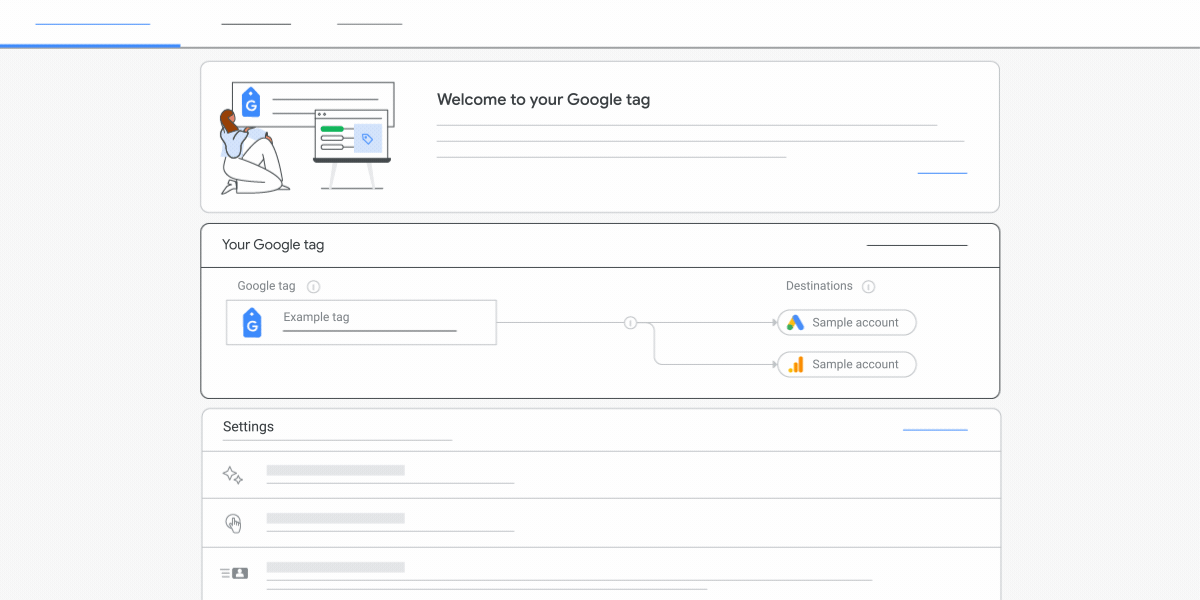
The Google tag(also gtag.js) is a single tag used to collect data from your website and send it to Google products( like Google Ads and Google Analytics). It enables you to track conversions for your campaigns, ad groups, ads, and keywords.
Creating a conversion action with a URL only works when you track a page load. So in this case, we suppose you create your conversion action manually. Then if you’ve set up a Google tag, you’ll see instructions to add an event snippet. If you haven’t set up a Google tag, you’ll see instructions to add both a Google tag and an event snippet for this conversion action.
Through Google Analytics and the Google & YouTube app
The easiest way to set up conversion tracking is using Google Analytics and the Google & YouTube app on Shopify.
You can refer to the following process with this method.
1). Find this app on the Shopify app store and click Install
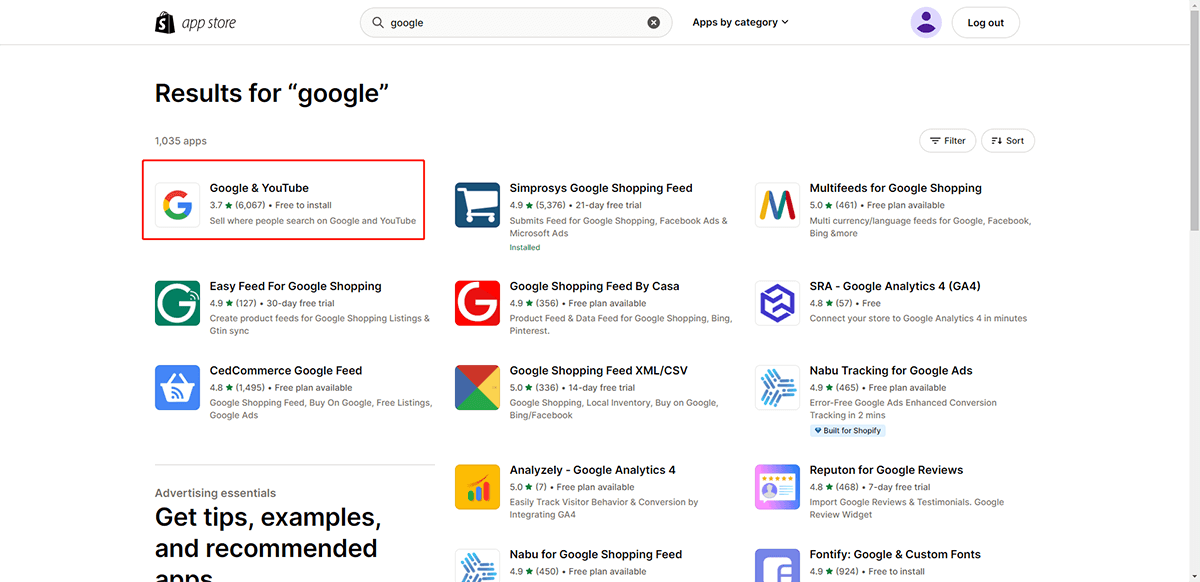
2). Log in to your Shopify store
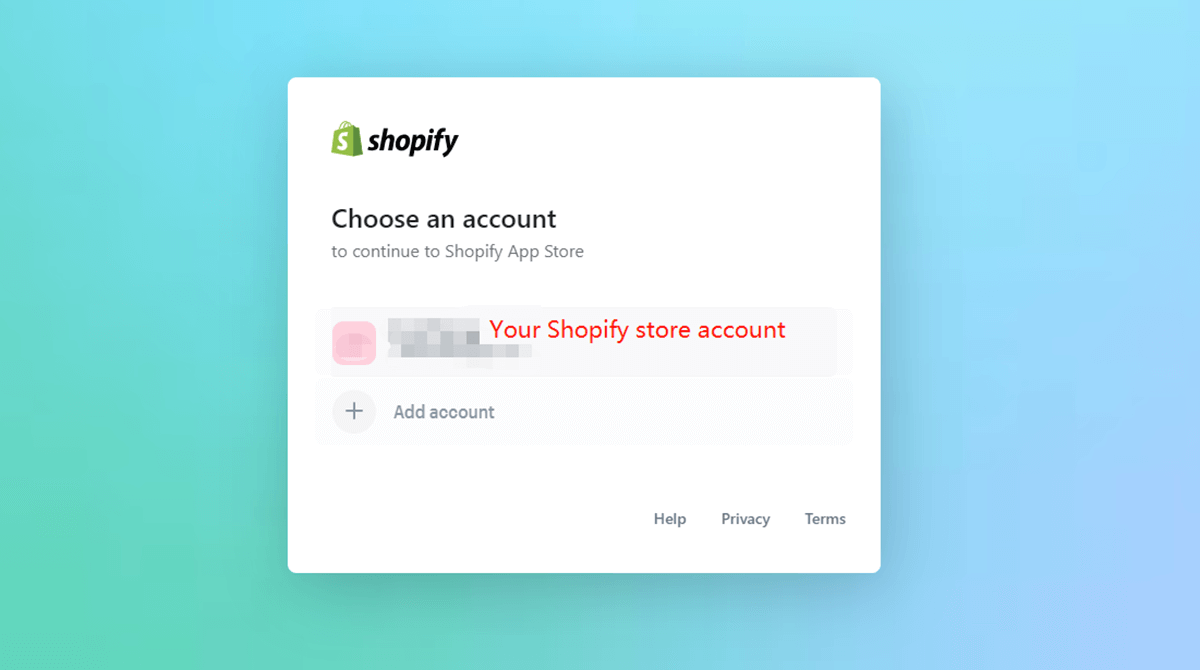
3). Connect Google & YouTube with your store
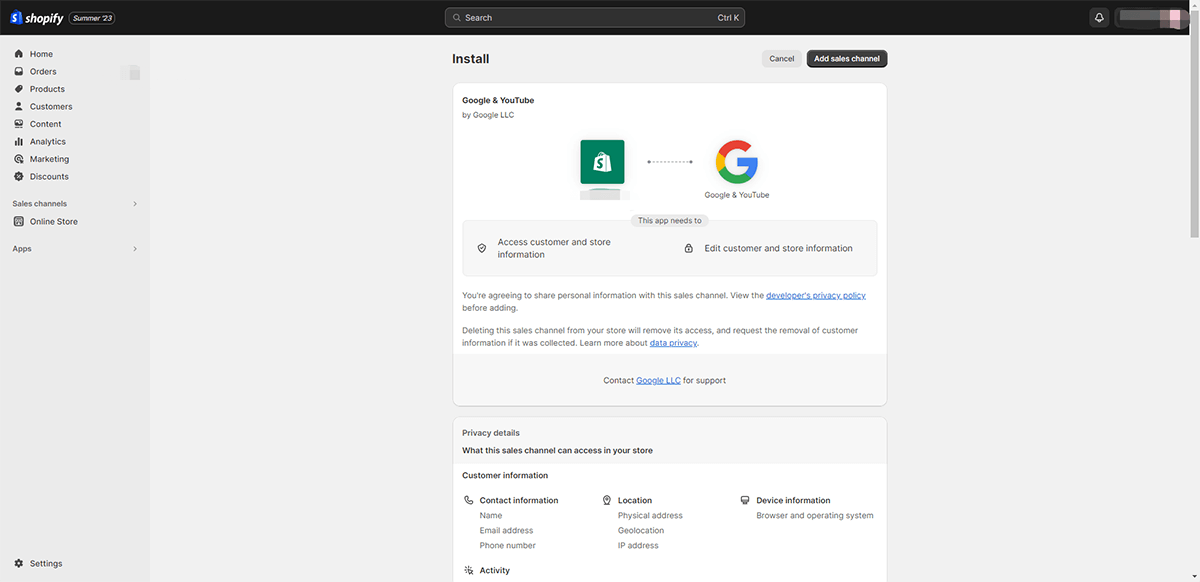
4). Connect a Google account with Google ads running

5). Connect a Google Analytics account
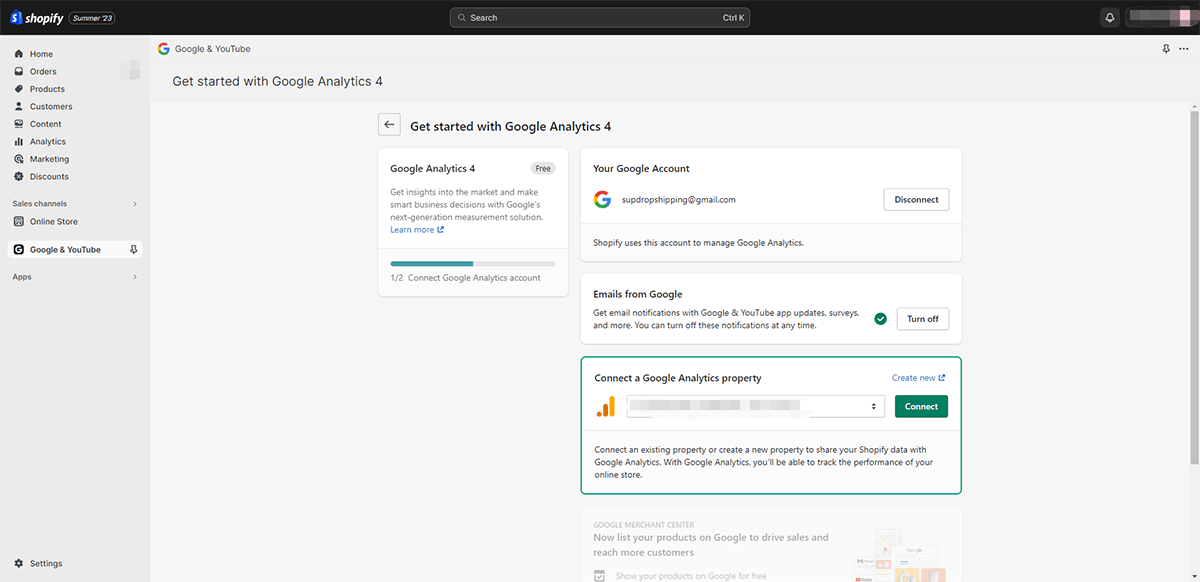
After finishing the steps above, conversion tracking for both Ads and free listings will be automatically set up.
Learn about how to register a Google Analytics account if you don’t have one yet.
Through Google Ads
If you don’t want to track conversions through Google Analytics within the Google & YouTube app, you can set up a Google tag through Google Ads manually.
Here are the steps to do it.
1). Sign in to your Google Ads account
2). In the upper right corner, click the tools icon, and under “Setup,” click the Google tag
3). Go to the “Configuration“ tab
4). In the “Your Google tag” section, click Installation instructions
5). On the “Installation instructions” page, select “Install manually”
6). Within Shopify, select the “Online Store” > Themes option from the panel on the left and then select the button with three dots on your active theme > “Edit Code” dropdown
7). Under “Layout”, choose {/}theme.liquid
8). In the theme.liquid file, confirm that Google tracking tags are not present. If you have code on this page that resembles the block below, you probably have installed the Google tag
9). To build a connection between your website and Google Ads, copy and paste the Google tag code below. After the <head> element, paste the code below beginning with: <!– Google tag (gtag.js) –> and ending with </script>
10) Click on Save.
<!-- Google tag (gtag.js) -->
<script async src="https://www.googletagmanager.com/gtag/js?id=Tag_ID"></script>
<script>
window.dataLayer = window.dataLayer || [];
function gtag(){dataLayer.push(arguments);}
gtag('js', new Date());
gtag('config', 'Tag_ID');
</script>
3. Check your Google tag
After setting up your Google tag, you need to check if it operates normally and track conversions correctly. So open the “Summary” page, find the conversion action, and check the data status.
Warm Reminder: Here, we are talking about how to set up conversion tracking for Google ads for a Shopify store. We will update the steps to set up conversion tracking for other types of stores later on.
Tips to run Google Ads
Want to get more leads and conversions from your Google ads?
The following tips can be helpful.
1. Tweak your landing page
The landing page makes a big difference for ad conversions. Designed well, it can persuade customers into taking actions. Ensure that your landing page aligns with the ad’s message, loads quickly, and provides a seamless user experience. Use clear headings, compelling visuals, concise content, and a strong CTA.
2. Add negative keywords
An effective way to improve CTR(Click Through Rate) and reduce CPC(Cost Per Click) is by adding negative keywords. Negative keywords prevent your ads from appearing for unrelated search queries. You should regularly review your search term reports to identify irrelevant keywords triggering your ads. If you are selling casual shoes for women but not hiking shoes, you can add “hiking shoes” as a negative keyword.

3. Use Google Analysis for high-performing keywords
Leverage Google Analytics to gain deeper insights into user behavior beyond the click. Identify which keywords drive not only clicks but also valuable on-site actions, such as conversions, time on page, and bounce rate. This data helps you optimize your campaigns based on user engagement.
4. Schedule Ads
Schedule when to display your ads. If your customers usually shop or search for your services after a day’s work, then make sure to show the ads after six o’clock or so.
Also, pay attention to the time zone. If you are located in China but your audience lives in the US, your ad display times should align with their location but not yours.
5. Reallocate your budget
Regularly analyze campaign performance and reallocate your budget based on the campaigns that deliver the best results. For campaigns that generate higher conversions, clicks, or engagement, you may increase the daily budget to maximize ad performance.
6. Add ad assets that make sense for your business
Utilize various ad assets like site links, callouts, structured snippets, and ad extensions that align with your business goals. For example, add site links if you have multiple categories to promote, or use call extensions if phone calls are a key conversion point.
7. Test and optimize your ads
Running Google Ads is not a once-and-done program. You need to test and optimize your ads for higher conversion and ROI. So create different ads and ad variations to check what resonates best with your audience. Test with different headlines, descriptions, and CTAs to identify which works best to achieve your objective.
Conclusion
If you come to the wrapping up part, you probably have understood what is Google Ads and how to run Google ads.
Running successful Google ads is not as easy as 123, but still not rocket science. With an effective guide and some smart tips, you can set up Google ads that drive leads and sales. Hopefully, this article can help you with that.
If there are any questions, please feel free to contact us or leave a comment.
About the Author

May
May is a blogger at Sup Dropshipping with over 5 years of experience in eCommerce. May’s passion for eCommerce drives her to stay updated on the latest trends and share her expertise with you through her blog. In her spare time, she likes to read a novel or chat with friends.
2 responses to “How to Run Google Ads: Ultimate Guide for Online Sellers”
-
How to run Shopify store
-
Hello, if you are new to dropshipping or online selling, please try to search for dropshipping tutorials and videos on Youtube.
There are many videos which lead you to build a Shopify store from scratch.
-


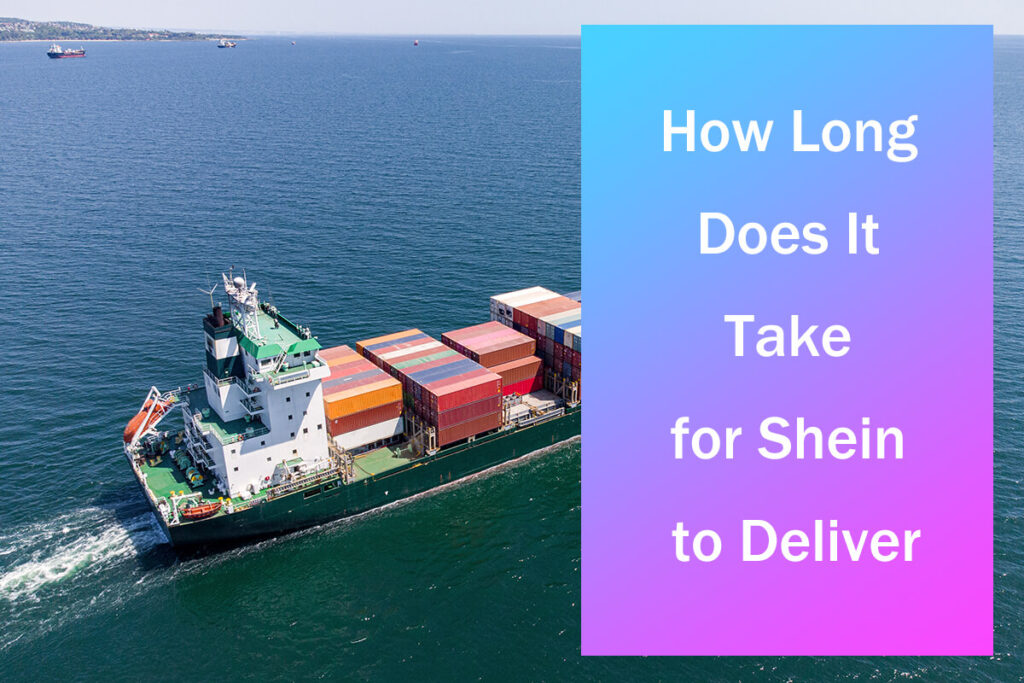
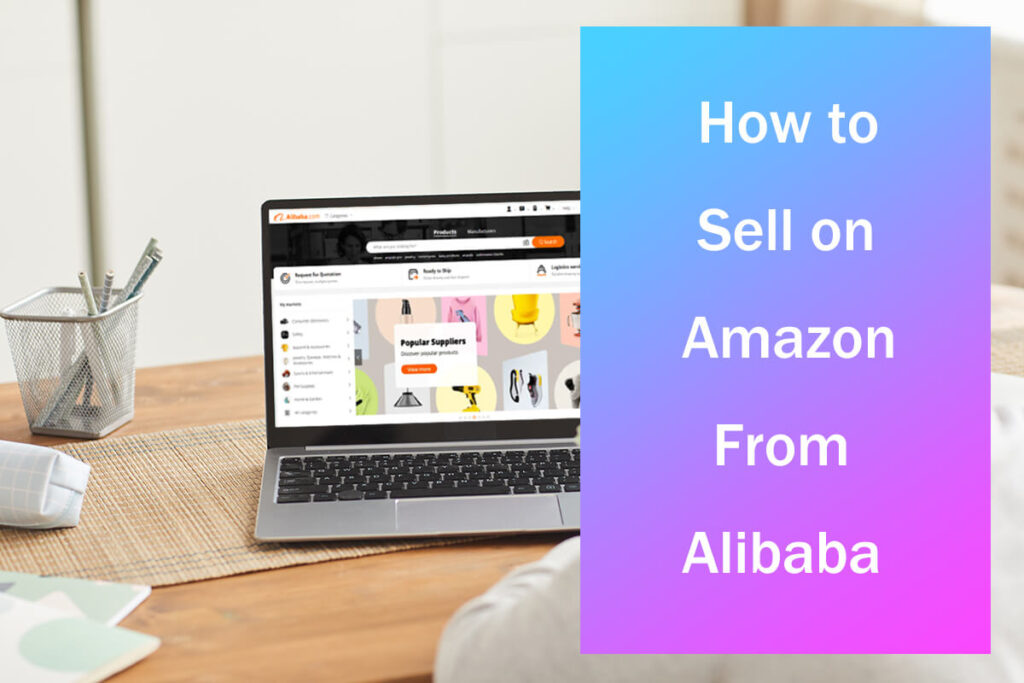

Leave a Reply